WordPress migration is the process of moving a WordPress site from one hosting platform or domain to another. This can be done manually by exporting and importing content, or by using a plugin or service that automates the process. Some hosting companies and service providers offer free WordPress migration services as part of their packages. It is always best to carefully research and compare options before choosing a WordPress migration service.
As I mentioned earlier, some hosting companies and service providers offer free WordPress migration services as part of their packages. It is always best to carefully research and compares options before choosing a migration service to ensure that it meets your needs and provides the level of support and assistance you require. In addition to checking with hosting companies and service providers, you can also search online for tutorials and guides on how to migrate a WordPress site manually. This can be a good option if you want to save money and have the technical skills to handle the process yourself.
What is a WordPress migration?
WordPress migration is the process of moving a WordPress website from one hosting provider or domain to another. This can be useful if you want to change hosting providers, move your website to a new domain, or merge multiple WordPress websites into a single site. The process typically involves moving the WordPress files and database, as well as updating any links or references to the old domain or location. It’s important to carefully plan and execute a WordPress migration to ensure that your website remains accessible and functional during and after the move.
How to choose WordPress Migration services/plugins?
When choosing a WordPress migration plugin, there are a few key factors to consider:
- Ease of use: Look for a plugin that is user-friendly and easy to use. A plugin with a simple, one-click migration process can save you a lot of time and hassle.
- Compatibility: Make sure that the plugin is compatible with your current hosting platform and the new host you plan to migrate to.
- Features: Consider the features offered by each plugin. Some plugins may offer additional features such as the ability to exclude certain files or tables from the migration process, or the ability to find and replace data in the database.
- File size limits: Some migration plugins have limits on the size of the exported file, which may cause issues if your site is particularly large. Make sure to check for any file size limits before selecting a plugin.
- Price: Some WordPress migration plugins are available for free, while others may require a paid subscription. Consider your budget and the features offered by each plugin when making your decision.
Ultimately, the best migration plugin for you will depend on your specific needs and the size and complexity of your site. It may be helpful to try out a few different plugins to see which one works best for you.
Free WordPress Migration Services:
There are several WordPress plugins that you can use to migrate your website from one hosting platform to another. Some popular options include:
Duplicator
Duplicator is a popular WordPress plugin that allows you to create a package of your entire WordPress site, including all the files and database tables. This package can then be used to migrate your site to a new host or to clone your site to a new location.
To use Duplicator, you will need to install and activate the plugin on your WordPress site. Once the plugin is activated, you can access it from the “Tools” menu in your WordPress dashboard.
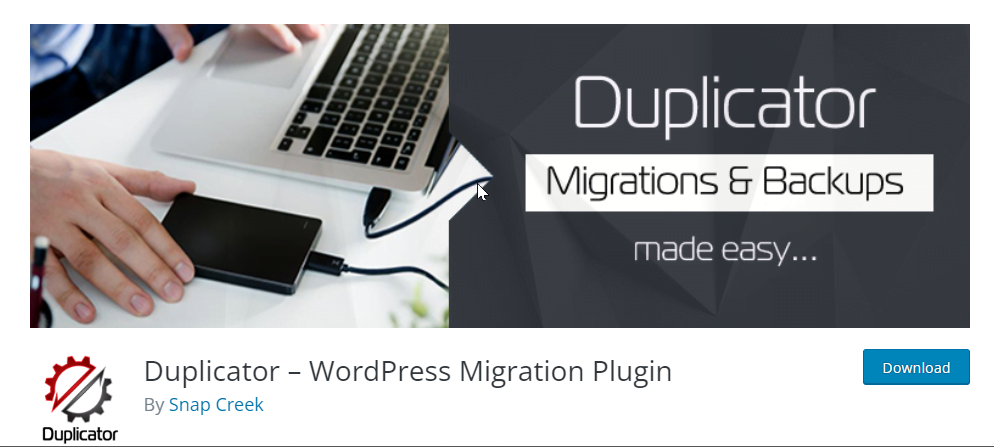
To create a package of your site, go to the “Packages” tab in the Duplicator plugin and click the “Create New” button. The plugin will then scan your site and create a package containing all the necessary files and database tables.
Once the package has been created, you can download it to your computer and use it to migrate your site to a new host. To do this, you will need to install WordPress on the new host and then upload and extract the package using the Duplicator plugin.
It’s important to note that Duplicator only creates a package of your site, it does not actually migrate it for you. You will need to follow the steps outlined above to complete the migration process.
Download Duplicator here.
Migrate Guru
Migrate Guru is a WordPress plugin that allows you to easily migrate your website from one hosting platform to another. The plugin automates the migration process and provides a simple, one-click solution for moving your site to a new host.
Read how to use migrate guru here.
To use Migrate Guru, you will need to install and activate the plugin on your WordPress site. Once the plugin is activated, you can access it from the “Tools” menu in your WordPress dashboard.
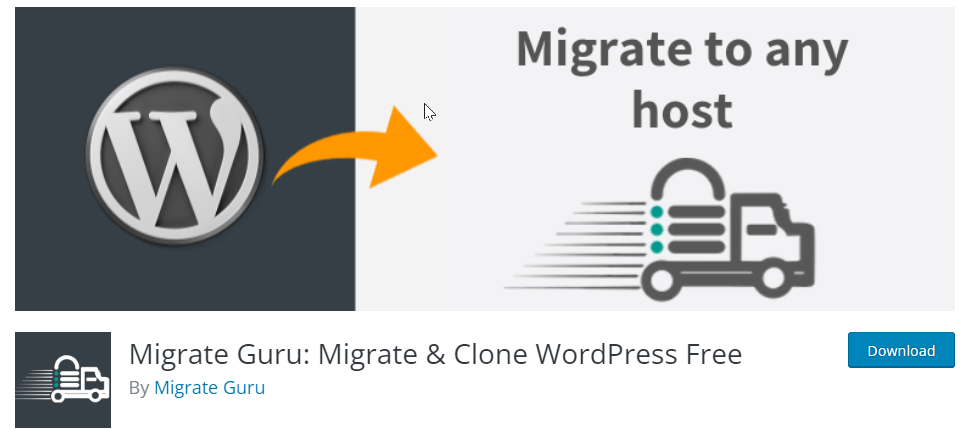
To migrate your site with Migrate Guru, you will need to enter your destination host’s credentials and select the site you want to migrate. The plugin will then handle the rest of the process, including transferring all the files and database tables to the new host.
Migrate Guru is designed to be a simple and user-friendly solution for migrating WordPress sites. It can save you a lot of time and hassle compared to manually transferring your site to a new host. However, it’s important to note that Migrate Guru does not offer as many advanced features as some other WordPress migration plugins, such as the ability to exclude certain files or tables from the migration process.
Download Migrate guru here.
All-in-One WP Migration
All-in-One WP Migration is a WordPress plugin that allows you to easily migrate your website from one hosting platform to another. The plugin exports your entire WordPress site as a single file, which you can then import to your new host.
To use All-in-One WP Migration, you will need to install and activate the plugin on your WordPress site. Once the plugin is activated, you can access it from the “Tools” menu in your WordPress dashboard.
To create an export file of your site, go to the “Export” tab in the All-in-One WP Migration plugin and click the “Export to” button. The plugin will then create a single file containing all the necessary files and database tables for your site.
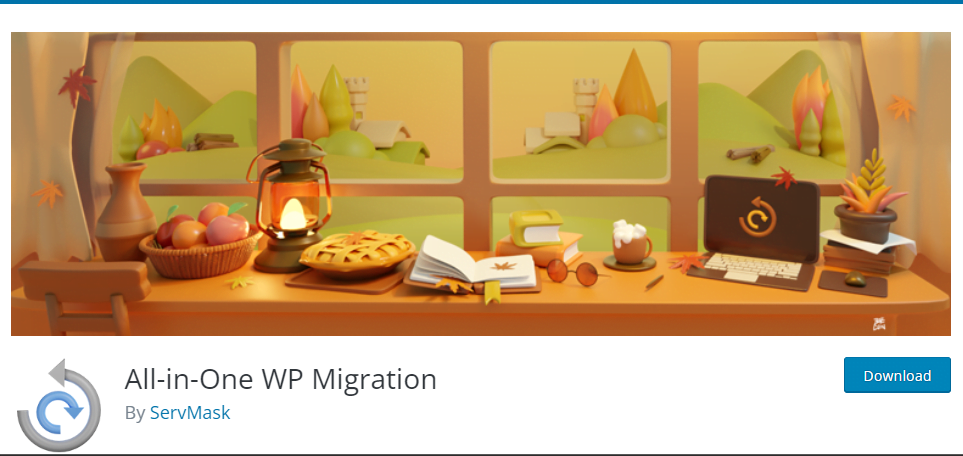
Once the export file has been created, you can download it to your computer and use it to migrate your site to a new host. To do this, you will need to install WordPress on the new host and then use the All-in-One WP Migration plugin to import the export file.
All-in-One WP Migration is a user-friendly solution for migrating WordPress sites, as it provides a simple one-click export and import process. However, it’s important to note that the plugin has a file size limit for the exported file, which may cause issues if your site is particularly large. In such cases, you may need to use a different plugin or a manual migration process.
Download All in one Migration here.
BackupBuddy
BackupBuddy is a WordPress plugin that allows you to create a full backup of your WordPress site, including all the files and database tables. You can then use this backup to restore your site on a new host or to restore your site in case of a server crash or other issues.
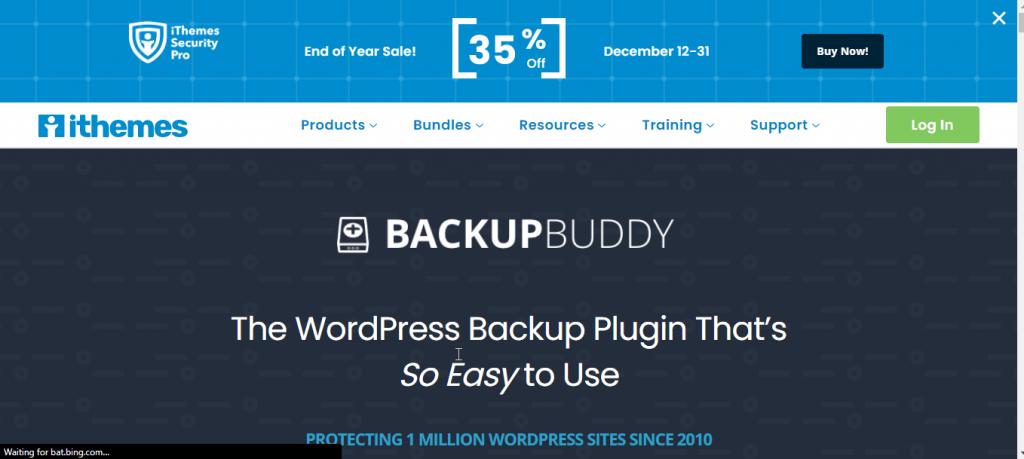
To use BackupBuddy, you will need to install and activate the plugin on your WordPress site. Once the plugin is activated, you can access it from the “Tools” menu in your WordPress dashboard.
To create a backup of your site, go to the “Backups” tab in the BackupBuddy plugin and click the “Backup Now” button. The plugin will then scan your site and create a complete backup of all the necessary files and database tables.
Once the backup has been created, you can download it to your computer and use it to restore your site on a new host. To do this, you will need to install WordPress on the new host and then use the BackupBuddy plugin to restore the backup file.
BackupBuddy is a useful tool for creating a complete backup of your WordPress site, which can be helpful in case of an unexpected issue. However, it is not specifically designed for migrating sites from one host to another, and may not offer as many features for this purpose as some other WordPress migration plugins.
Final Words:
There are a few things you should keep in mind when using a WordPress migration plugin:
- Make a backup: It’s important to create a backup of your WordPress site before using a migration plugin. This will ensure that you have a copy of your site in case anything goes wrong during the migration process.
- Check compatibility: Make sure that the plugin you are using is compatible with your current hosting platform and the new host you plan to migrate to.
- Follow the instructions: Carefully read the instructions provided by the plugin and follow them carefully to ensure a successful migration.
- Test the migrated site: After the migration is complete, it’s a good idea to thoroughly test your migrated site to make sure everything is working as it should. This may include testing all the links and features on your site, as well as checking for any broken or missing images or other media.
- Update DNS records: If you are changing domain names as part of the migration process, make sure to update your DNS records to point to your new host.
By following these tips, you can help ensure a smooth and successful migration process using a WordPress migration plugin and can choose better WordPress migration services.
Read more: How to Choose a hosting provider smartly?
How to get a post title in WordPress?
You can follow us on Facebook too.

