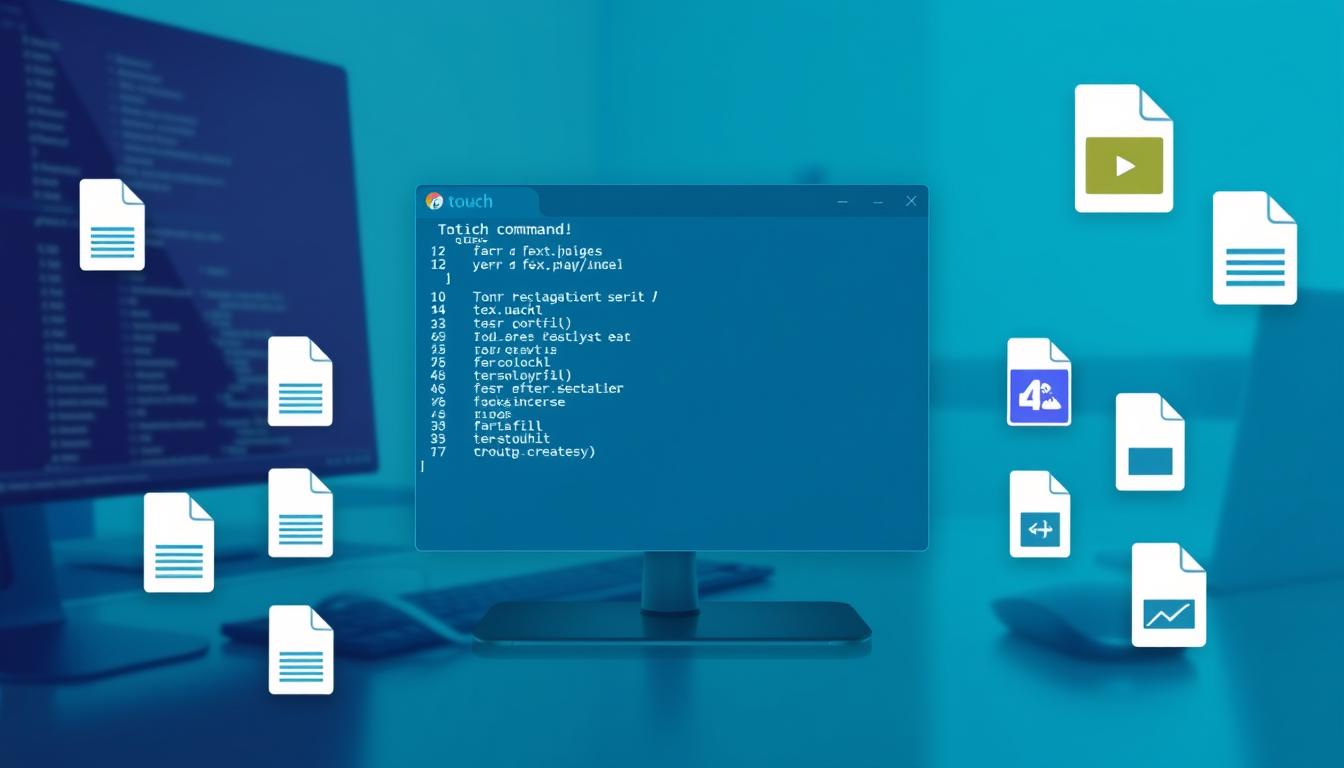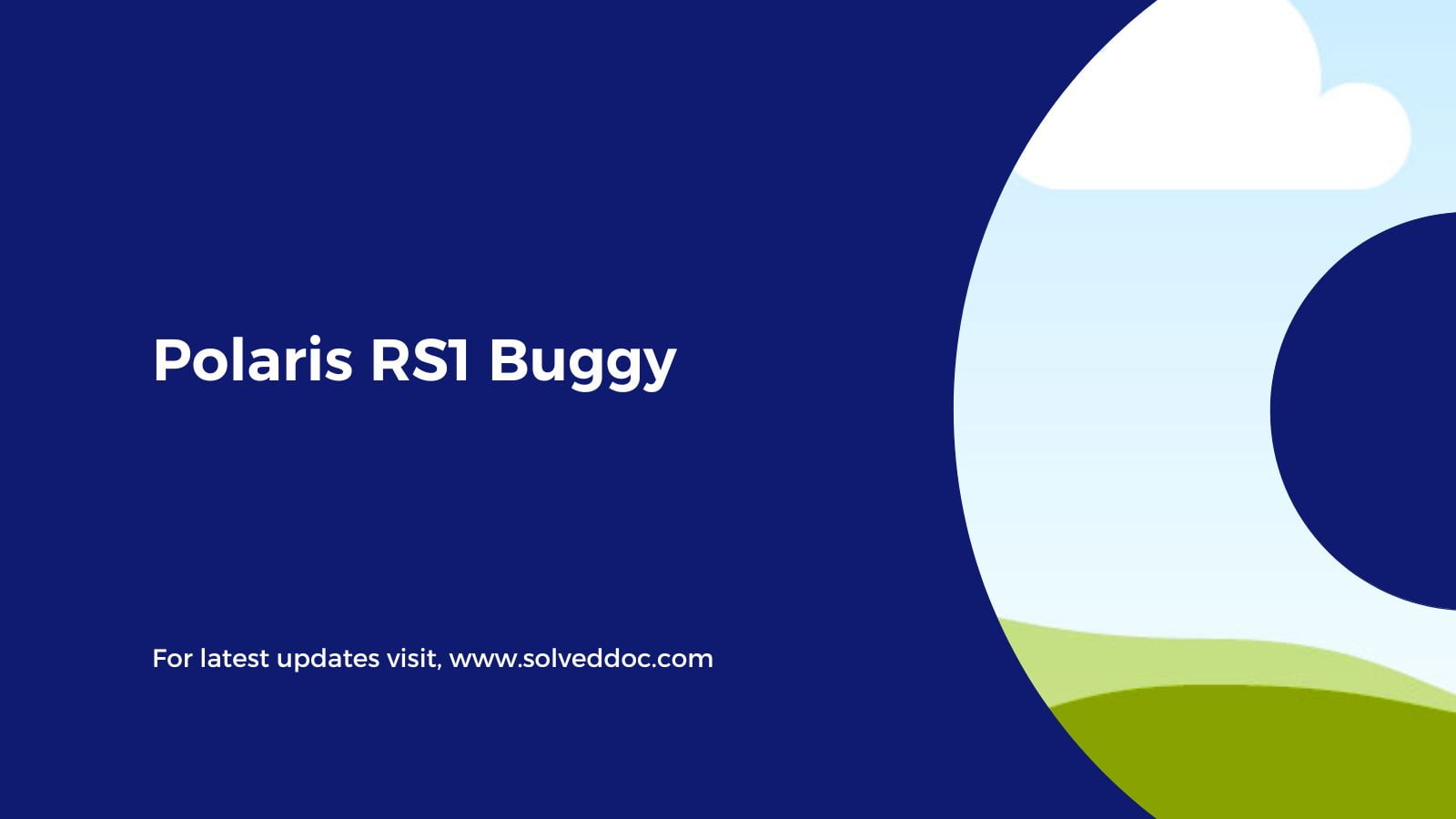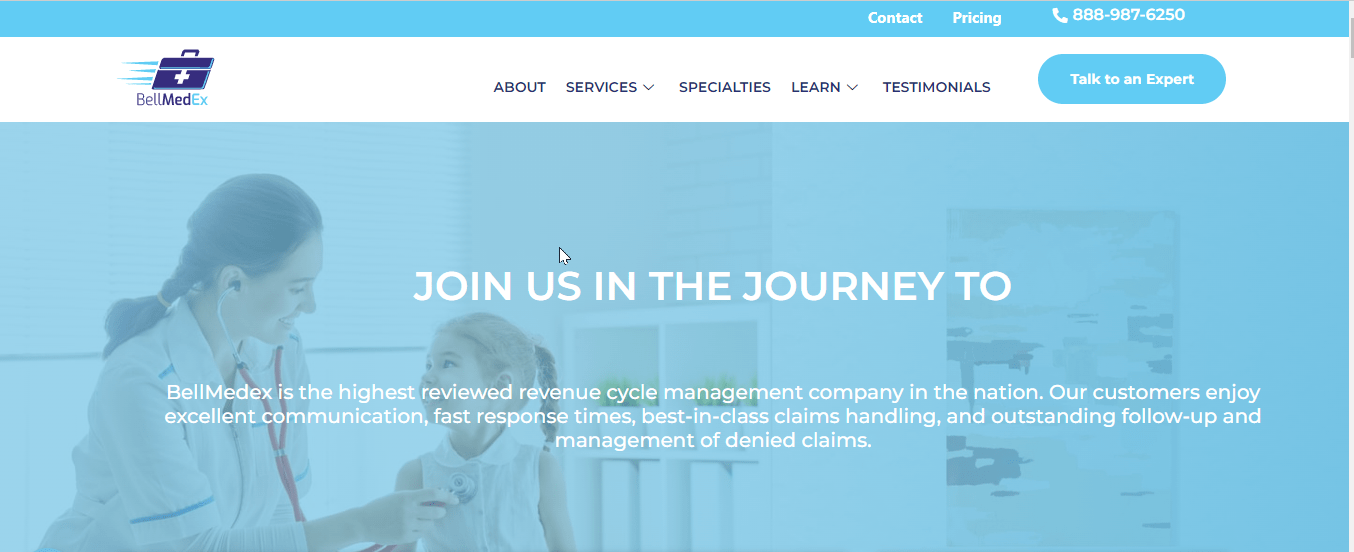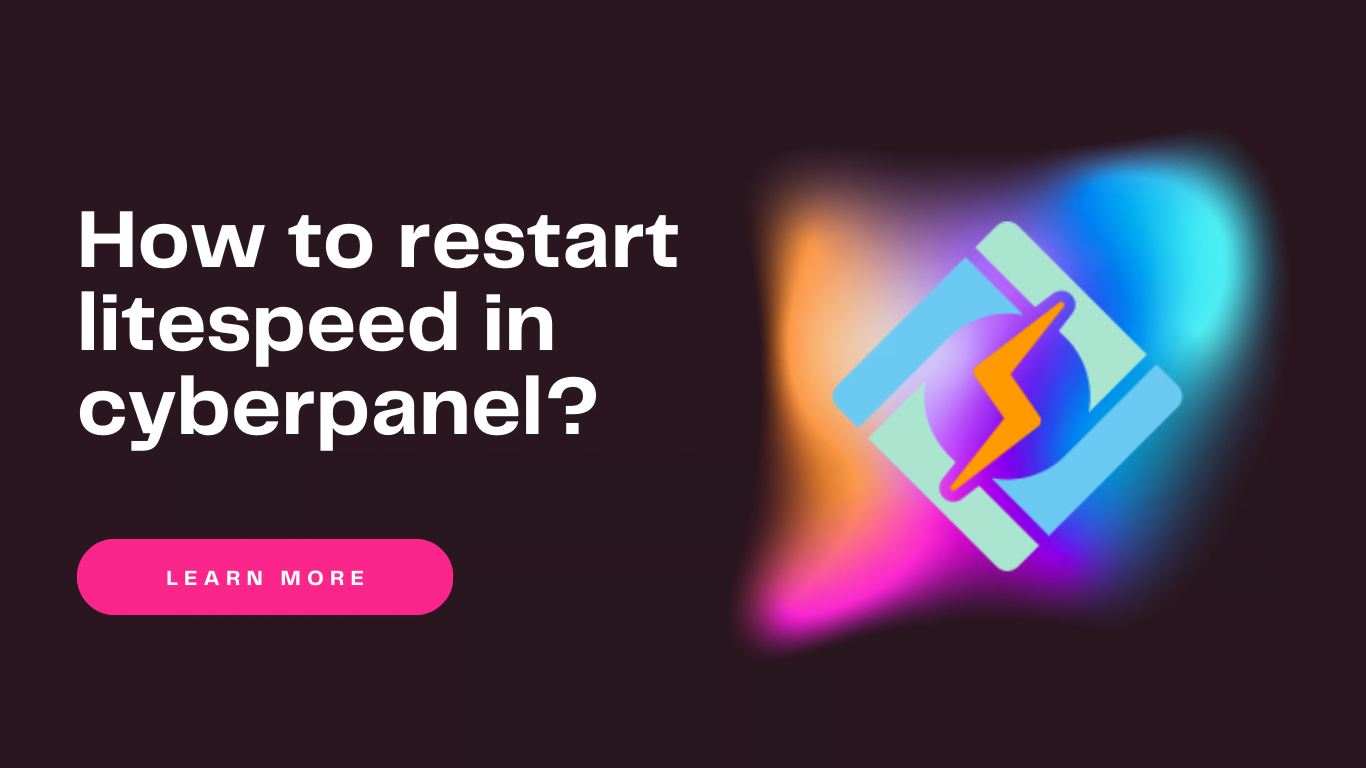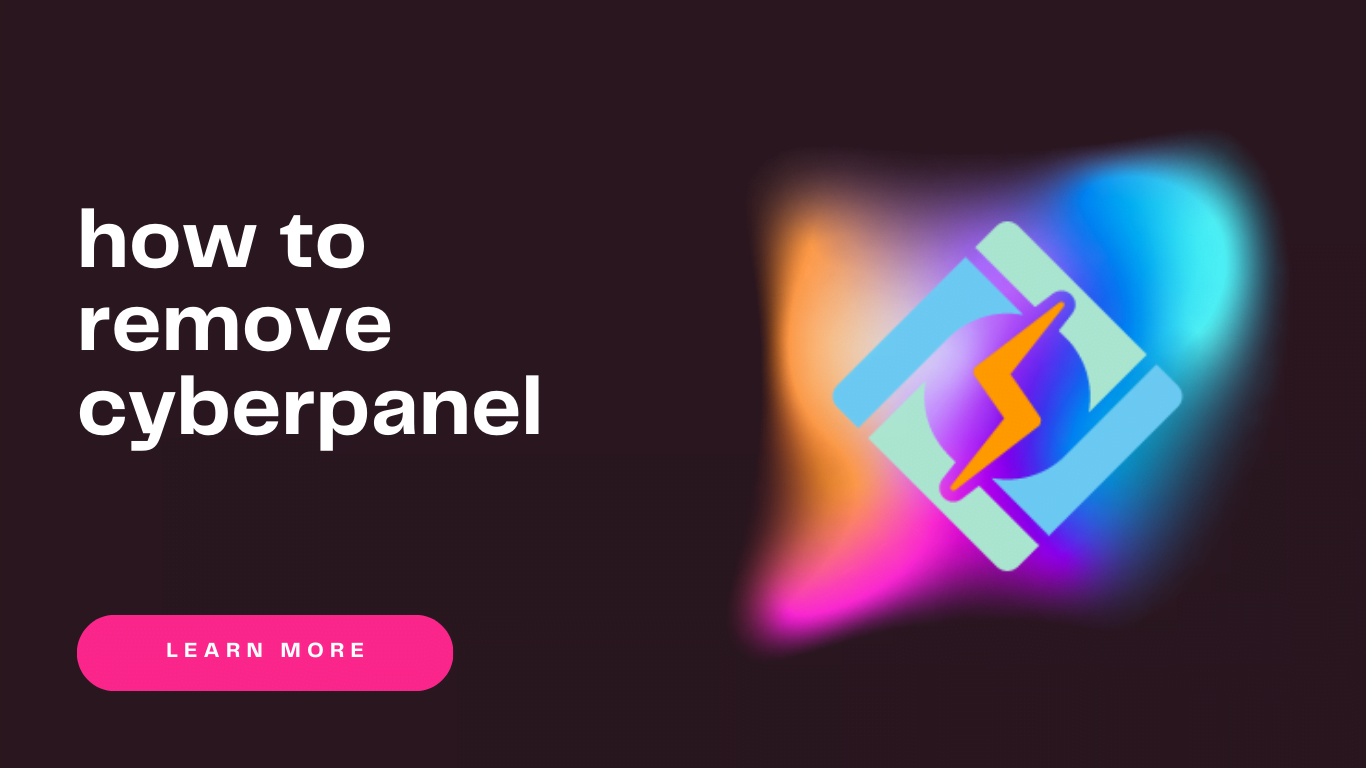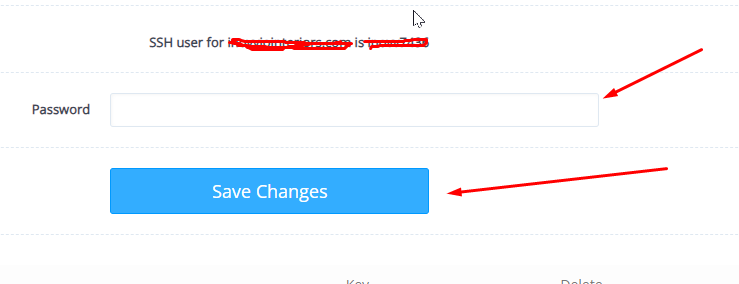How to enable CyberPanel API access?
CyberPanel offer API access for different porposes. You can enable CyberPanel API access and you can use to connect your server with cyberpanel platfrom. You can use to do use CyberPanel API. And more things. If you are managing a server with CyberPanel, enabling API access can significantly enhance your ability to automate tasks and