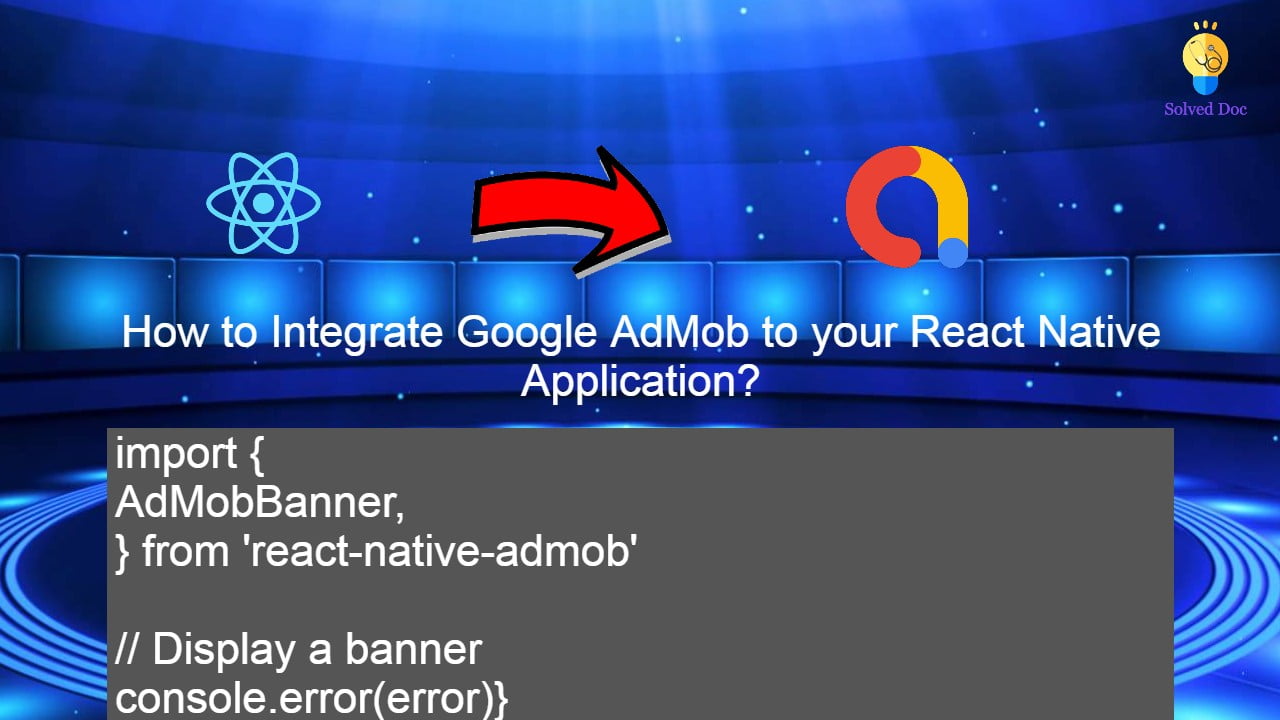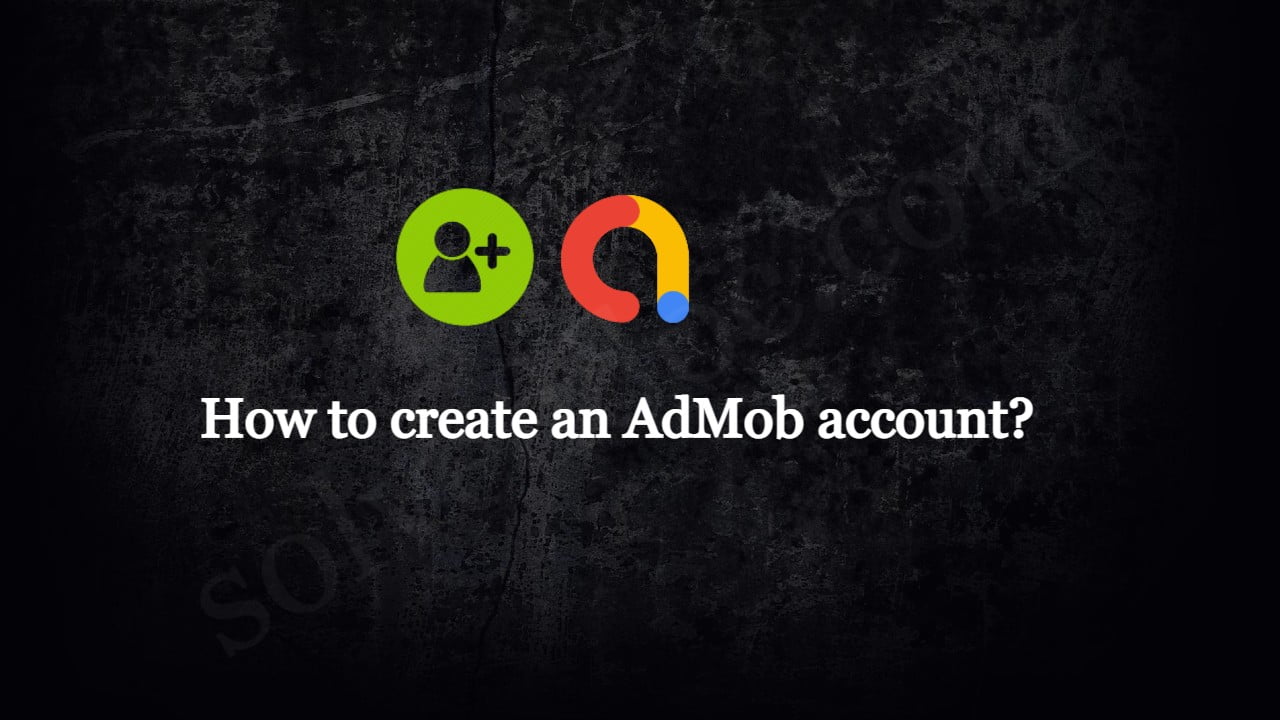React Native adMob | Seamless & Fast Google AdMob Integration
Do you want to integrate your AdMob to React Native Application? Here we will learn about React Native adMob integration. If you want to earn from your React Native Applications you need to integrate AdMob with your React Native Application. So Google AdMobs helps you to earn from your applications. Mostly React Native Packages are