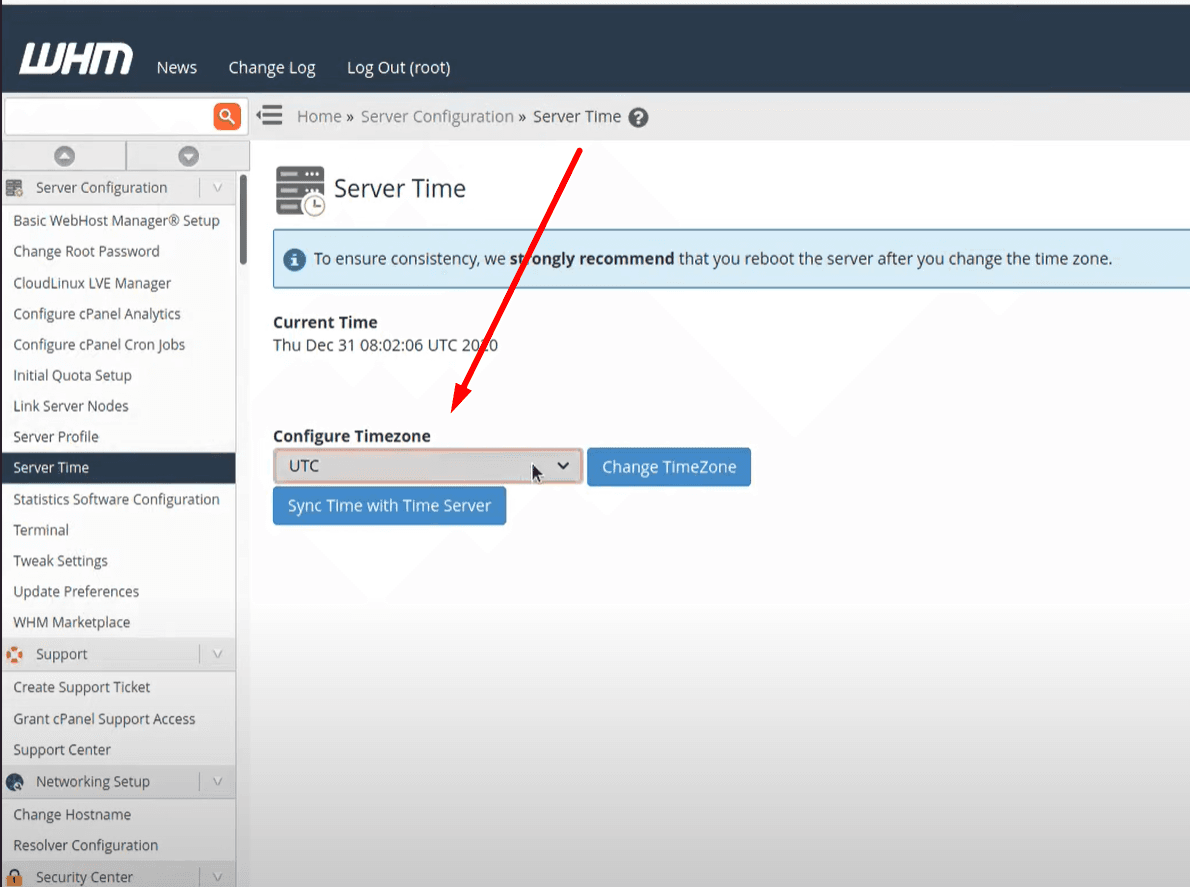Sometimes you need to change your server time we already have an article on changing server time here. But in this, we will check how to change the time in my cpanel.
Keeping the correct server time is essential for accurate logs, scheduling tasks, and ensuring smooth website functionality. If you’re using cPanel and need to change the server time, follow this guide to adjust your settings properly.
How do I change the time in my cpanel/server?
By default, cPanel does not allow users to change the server time directly. The time settings are managed at the server level, which means only users with root access (such as VPS or dedicated server administrators) can modify them. If you are on shared hosting, you will need to contact your hosting provider for changes.
There are two ways to change the time in the server which have cpanel or any other panel.
- how to change the time in my cpanel using cpanel or whm?
- how to change the time in the server using the command line.
1. Change time using cpanel:
To set or change time in cpanel login to your cpanel account.
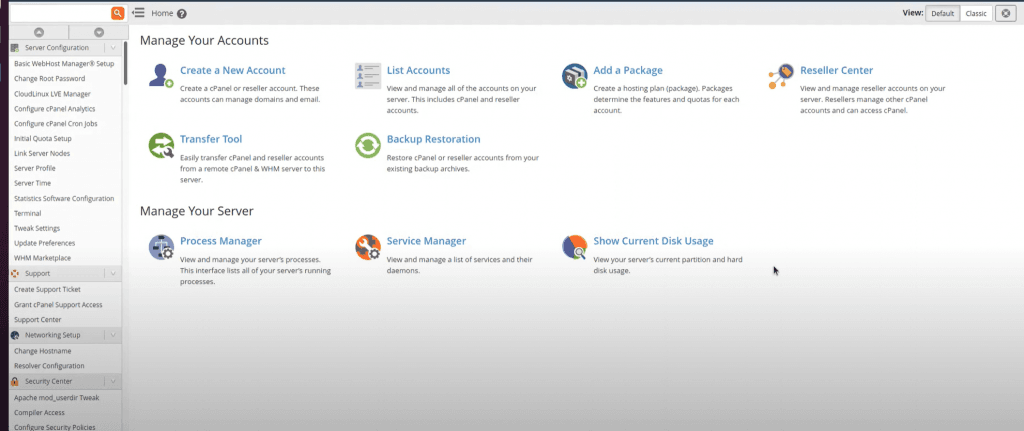
Now from left menu go to the server time option
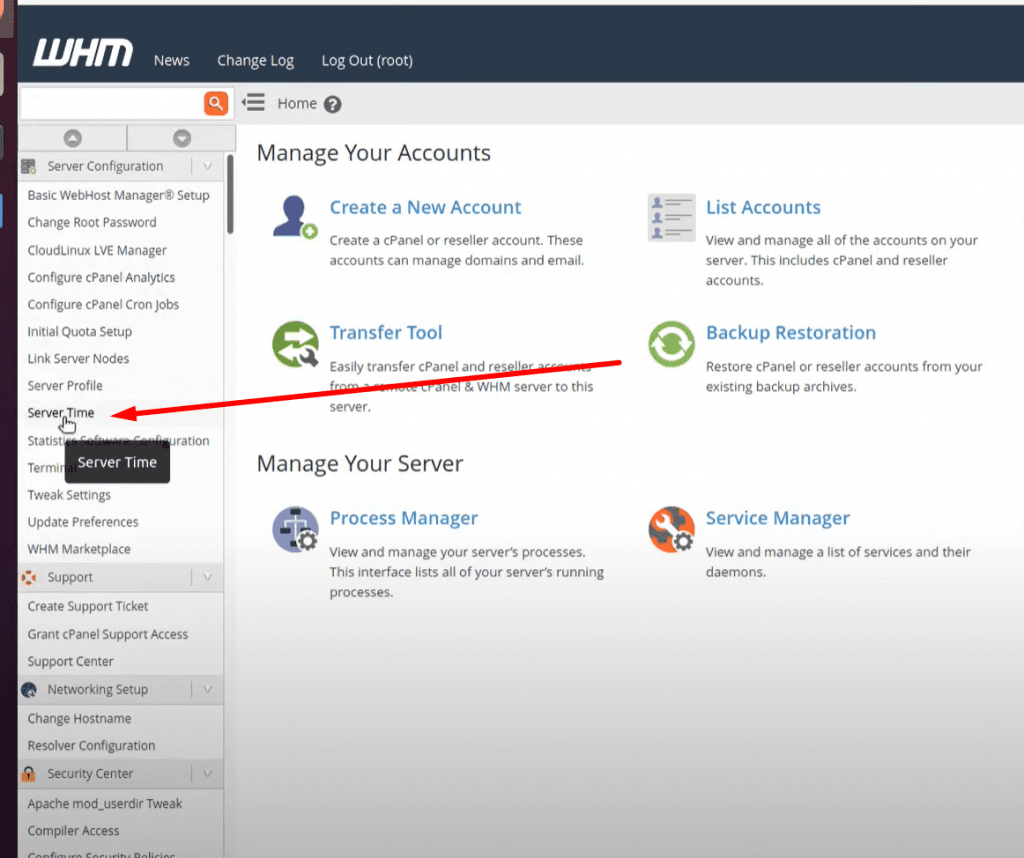
Here you can see all available time zones
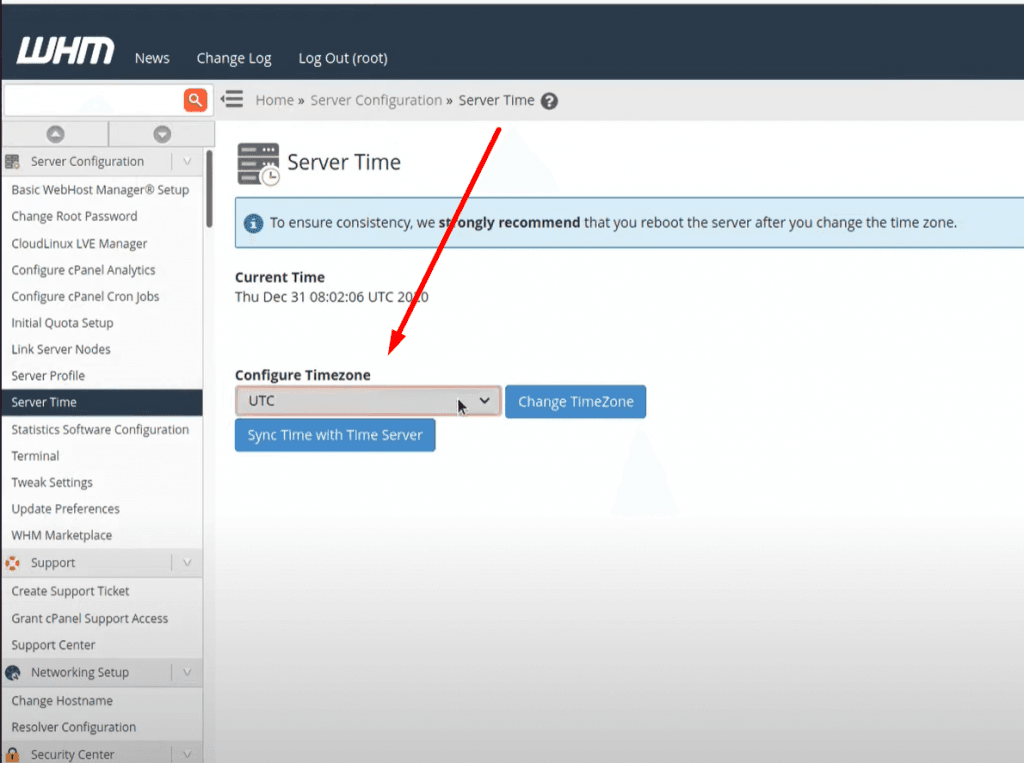
Select whatever time zone you want to add in your server and click on change server time button
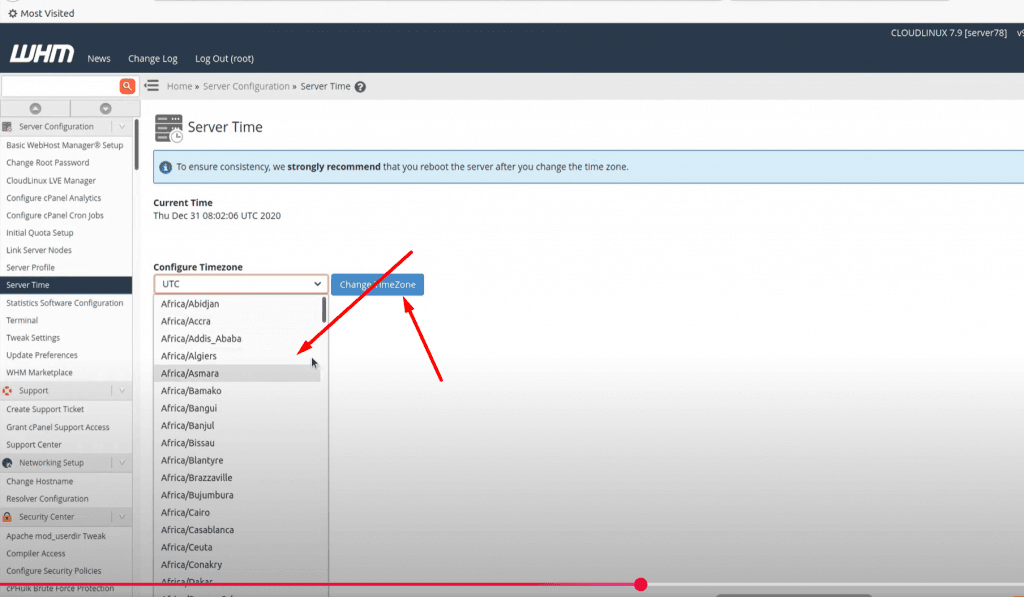
NOTE: Time zone is one of the core important things many features and services depend upon it so before doing anything make sure that you understood all. moreover, you just need a reboot to apply a new time zone on all servers.
2. Set / Change Time zone on Linux Server Using Command line:
Before changing your time zone first of all you must have to know about the time zone you want to set. Like if you want to set somewhere in Asia. You must know about your region and city. Now, how you can do it?
For this there is a command to list all time zones:
$ timedatectl list-timezones
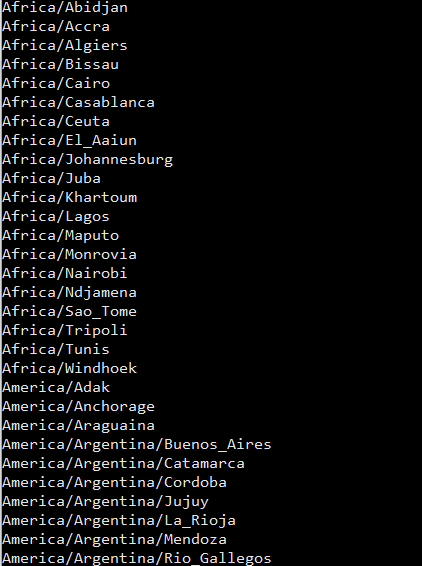
Select your required time zone from the list and add it to this cmd.
timedatectl set-timezone “you time zone”
Make sure that you are login from root account if not use sudo with this.
$ sudo timedatectl set-timezone <your specific time zone>

After running this run the timedatctl again and verify if time zone updated or not.
$ timedatectl
Now you can see time zone that you set using the above method.
What If You Are on Shared Hosting?
If you are using shared hosting and do not have access to WHM or SSH, you will need to contact your hosting provider to request a time zone change. Some providers allow you to modify the PHP time zone using a .htaccess file or php.ini settings.
Modify PHP Time Zone in .htaccess
Add the following line to your .htaccess file:
php_value date.timezone "America/New_York"Modify PHP Time Zone in php.ini
If you have access to php.ini, add or edit this line:
date.timezone = "America/New_York"Read cyberpanel install ubuntu 20.04
Final Thoughts
So now Final Thoughts on how to change the time in my cpanel? Changing the time in cPanel is a quick and easy process that can save you from confusion and ensure your website operations run smoothly. By following the steps outlined above, you can set the time zone to match your local time and keep your server logs, emails, and scheduled tasks accurate.
Whether you’re a seasoned webmaster or a beginner, managing your cPanel settings effectively is key to maintaining a well-functioning website. So, take a moment to check your time zone settings today and make any necessary adjustments!
Here you can read How to log in to the Rainloop admin dashboard?
Read More: How to Change Upload limit On CyberPanel?
How to Change Upload limit On CyberPanel?
You can follow us on Facebook too.