Linux Touch Command: File Creation Made Easy
The Linux touch command is a handy tool for creating new files and changing file timestamps. It’s useful for both experienced system administrators and beginners. This article will show you how to use the touch command to make your work easier and more efficient.

Key Takeaways
- Understand the purpose and functionality of the Linux touch command
- Learn how to create new files using the touch command
- Discover how to modify file access and modification timestamps
- Explore advanced touch command options for enhanced productivity
- Discover touch command alternatives and troubleshooting tips
Understanding the Linux Touch Command
The touch command is a key tool in Linux’s command line. It helps manage files by creating new ones or changing their timestamps. This makes it a vital part of your work.
What is the Touch Command?
The touch command is a built-in Linux tool. It’s mainly used to make new, empty files or change the access and modification times of files. It’s a simple yet powerful way to handle your files from the command line.
When to Use the Touch Command?
- To create new, empty files quickly and easily
- To update the access and modification times of existing files
- To ensure the existence of a file required by a script or application
- To trigger file-based actions, such as cron jobs or automated processes
- To maintain the timestamps of files for better organization and tracking
Knowing how to use the touch command can make your file management tasks easier. It helps you work more efficiently in the command line interface.
Creating New Files with Touch
The linux touch command is great for making new files. Just type touch followed by a file name to create an empty file. This is handy for setting up a file for later use on the command line.
Using the touch command to make new files is easy. Here’s how:
- Open your terminal or command prompt.
- Type the command, replacing
filename.txtwith your file name:touch filename.txt - Hit Enter, and your new empty file will be ready in your current directory.
To make more than one file, list the names after touch, separated by spaces:
touch file1.txt file2.txt file3.txtThis will make three empty files: file1.txt, file2.txt, and file3.txt.
The touch command is a simple yet effective tool for file creation on Linux command line. Learning to use it can make your work faster and more efficient.
Changing File Timestamps with Touch
The linux touch command does more than just create new files. It also lets you change the timestamps of files that already exist. This is really useful when you need to keep files up to date or follow certain file management rules.
Modifying Access Time
The access time, or access time, shows when a file was last opened. You can change this with the touch command. This is handy for tracking how often files are used or meeting file retention rules.
Modifying Modification Time
The modification time, or modification time, tells you when a file was last changed. With the touch command, you can change this timestamp. This is useful for keeping files updated across different systems or checking if your files are current.
Using the linux touch command to adjust file timestamps is a key skill in managing files on Linux. It lets you have detailed control over your files.
Combining Touch with Other Linux Commands
The linux touch command is very useful on its own. But it gets even better when you use it with other Linux commands. For example, combining it with cron jobs makes file management easier and more efficient.
Using Touch with Cron Jobs
Cron jobs help you automate tasks like updating file timestamps or creating new files. Adding the touch command to these jobs makes managing your files more automated.
- Periodically update file timestamps: Use the touch command within a cron job to update the access and modification times of specific files or directories, ensuring your file system remains organized and up-to-date.
- Automatically create new files: Leverage the touch command in a cron job to generate new files on a scheduled basis, such as daily or weekly reports, log files, or other relevant documents.
- Combine with other commands: Integrate the touch command with other Linux commands, such as find or grep, to create more complex automation workflows that address your unique file management needs.
Using the touch command with cron jobs makes your linux touch command workflows better. It cuts down on manual work and keeps your files in order.

linux touch command
The Linux touch command is a powerful tool for creating new files and changing file timestamps. It’s useful for both experienced Linux users and beginners. Knowing how to use the touch command can make your work easier and more efficient.
The touch command is simple but effective. It can create new files or update the timestamps of existing ones. This is great for managing files, making sure your project files have the right timestamps.
Creating New Files with Touch
One main use of the touch command is to create new files. Just type touch filename.txt to make a new file. This is handy for projects that need many files or when setting up a new project’s file structure.
Modifying File Timestamps
The touch command also changes file timestamps. This is useful in many situations, like:
- Making sure a file’s timestamp shows the latest changes
- Syncing timestamps of files in a project
- Resetting timestamps for backups or archives
With the right options, you can adjust file timestamps easily with the touch command.
Integrating Touch with Other Linux Commands
You can also use the touch command with other Linux commands, like Cron jobs. This is great for automating file management tasks. It helps keep file timestamps consistent or creates new files on schedule.
Learning the touch command is a big plus for your Linux skills. It helps you manage files better and control your project files more effectively. Whether for personal or professional projects, the touch command is a valuable tool in your command-line toolkit.
Advanced Touch Command Options
The linux touch command has many advanced options. These options make it more useful. Two key features are setting a reference file and using verbose output.
Setting Reference File
The touch command lets you set a file’s timestamps from another file. This is great for syncing file timestamps or restoring original timestamps. To do this, use the -r option and the reference file’s name.
Verbose Output
The touch command also has a verbose output option. It’s useful for troubleshooting or tracking file changes. With -v or --verbose, you get detailed info on what the command does.
Using these advanced options of the linux touch command makes file management easier. You also learn more about how the command works.
Best Practices for Using Touch
The linux touch command is a key tool for managing files. It’s important to use it wisely to keep your files in order. By following best practices, you can make your work more efficient and keep your files safe.
One key thing to remember is how the touch command changes file timestamps. When you use touch, it updates the file’s last access and modification times. This can affect scripts and automated tasks that rely on these timestamps.
- Use the touch command carefully to avoid messing up file timestamps.
- Learn about the different touch command options. This lets you adjust access and modification times as needed.
- Integrate the touch command into your file management routines. It can help make your work more efficient.
Also, think about how the touch command fits into your overall file handling. It’s great when used with other Linux commands. For example, you can use it in cron jobs to automate file updates.
“The touch command is a simple yet versatile tool in the Linux arsenal, but its power lies in understanding how to use it effectively and in alignment with your broader file management strategies.”
By following best practices, you can use the linux touch command to improve your workflow. It helps keep your files in order and boosts your efficiency in managing your Linux files.
Touch Command Examples
The Linux touch command is more than just for making new files. It has many useful features. Let’s look at some examples to see how powerful it is.
Creating Multiple Files
One great thing about the touch command is making many files at once. This is super useful for setting up folders or making lots of similar files. To make multiple files, just list their names separated by spaces:
- touch file1.txt file2.txt file3.txt
- touch report_{1..5}.txt
The first example makes three text files. The second example makes five files named “report_1.txt” to “report_5.txt” using a pattern.
Updating Timestamps
The touch command can also change the timestamps of files. This is handy when you need a file’s last change time to be now. Or when you want all files to have the same timestamp.
- touch file1.txt
- touch -d “2023-04-01” file2.txt
- touch -m -d “2023-04-15” file3.txt
The first example updates `file1.txt` to the current time. The second example sets `file2.txt` to April 1, 2023. The third example changes only the modification time of `file3.txt` to April 15, 2023.
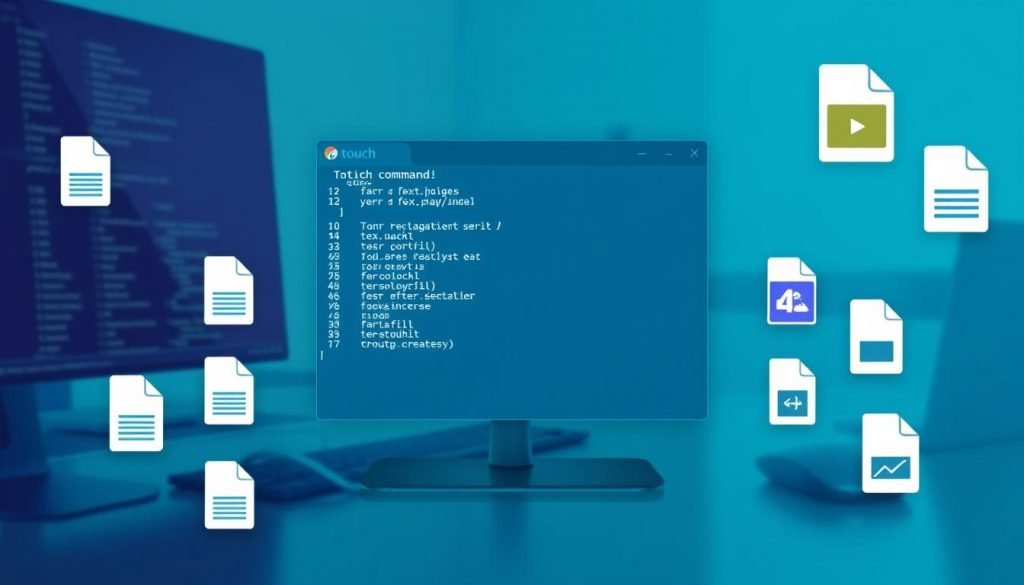
By checking out these examples, you can see how useful the touch command is. It makes managing files on Linux systems easier.
Touch Command Alternatives
The linux touch command is great for managing files, but it’s not the only choice. This section looks at other tools and commands for tasks like making new files or changing timestamps. Learning about these options can make your Linux experience better and help you pick the right tool for your needs.
The mkdir command is a good alternative. It lets you make new directories and files at the same time. For example, mkdir -p dir1/file1.txt makes a “dir1” directory and a “file1.txt” file inside it.
The echo command is also useful. It lets you make new files with certain text. For instance, echo "Hello, World!" > file.txt makes a “file.txt” file with “Hello, World!” inside it.
- touch: The traditional Linux command for creating and updating file timestamps.
- mkdir: Creates new directories and files simultaneously.
- echo: Allows creating new files with specific content.
- cat: Can be used to create new files and append content to existing ones.
- nano and vim: Text editors that can be used to create and modify files.
There are many file management tools in Linux. You might find that some alternatives work better for you than the linux touch command. Try out different tools to see which ones fit your needs best.
| Command | Description |
|---|---|
| touch | Creates new files or updates file timestamps |
| mkdir | Creates new directories and files simultaneously |
| echo | Allows creating new files with specific content |
| cat | Can be used to create new files and append content to existing ones |
| nano | Text editor that can be used to create and modify files |
| vim | Text editor that can be used to create and modify files |
Troubleshooting Touch Command Issues
The linux touch command is usually easy to use. But sometimes, you might run into problems or error messages. Let’s look at some common issues and how to fix them.
Permission Denied Errors
Many users face the “Permission denied” error with the touch command. This happens when you try to create or change a file in a directory you can’t write to. To fix this, make sure you have the right permissions. Use the ls -l command to check permissions and the sudo command to get temporary access.
Nonexistent Directory Errors
Another issue is the “No such file or directory” error. This happens when you try to create a file in a non-existent directory. Before using touch, check if the directory exists and navigate to it with cd.
Interpreting Error Messages
Understanding error messages is key. Read them carefully, as they often point to the problem. For example, an “Invalid argument” error might mean you’ve entered a wrong file name or path.
Knowing common linux touch command problems and error messages helps you solve issues quickly. This makes managing files easier.
“Debugging is twice as hard as writing the code in the first place. Therefore, if you write the code as cleverly as possible, you are, by definition, not smart enough to debug it.” – Brian Kernighan
Remember, the touch command is a powerful tool. With a bit of troubleshooting, you can manage files smoothly and reliably.
Conclusion
The Linux touch command is a key tool for managing files and making workflows better. It helps users create new files and change timestamps. This makes daily tasks easier and boosts productivity.
Whether you’re experienced with Linux or just starting, learning the touch command is beneficial. It helps with tasks like automating jobs with Cron and controlling timestamps precisely. This tool opens up many ways to improve your workflow.
As you learn more about the touch command, remember it’s a powerful tool for keeping files organized. Using it can make your work more efficient and help you stand out professionally.
FAQ
What is the Linux touch command?
The Linux touch command is a tool for creating new files or updating file timestamps. It helps manage your files efficiently.
When should I use the touch command?
Use the touch command for creating empty files, changing file timestamps, or with cron jobs. It’s handy for automating tasks.
How do I create new files using the touch command?
To make a new file, type touch new_file.txt. This will create an empty file named “new_file.txt”.
Can I modify file timestamps with the touch command?
Yes, you can update file access and modification times. This is useful for keeping files in sync or meeting specific requirements.
How can I combine the touch command with other Linux commands?
The touch command works well with other Linux tools, like cron jobs. This makes your workflow smoother and ensures consistent file management.
What are some advanced options available for the touch command?
Advanced options include setting timestamps from a reference file and verbose output for troubleshooting.
What are some best practices for using the touch command?
To use the touch command well, understand its effects on timestamps. Use it wisely and as part of your file management.
Can you provide some practical examples of using the touch command?
Sure! You can create multiple files at once or update existing file timestamps. These examples show the touch command’s versatility.
Are there any alternatives to the touch command?
Yes, there are other Linux commands for similar tasks. Knowing these alternatives can help you find the best tool for your needs.
How can I troubleshoot issues with the touch command?
If you run into problems, this section helps with troubleshooting. It covers common issues and how to fix them, ensuring smooth file management.
Read more: How to create, delete and manage Child Domains in CyberPanel?
Here you can read How to log in to the Rainloop admin dashboard?
Read More: How to Change Upload limit On CyberPanel?
How to Change Upload limit On CyberPanel?
You can follow us on Facebook too.