CyberPanel allows you to play with root SSH, website-level SSH, website-level sftp, and the FTP accounts. In this article, we will learn How to create an SFTP account in CyberPanel for your website.
SFTP Account CyberPanel:
Login to your cyberpanel using your cyberpanel login details.
Go to the Websites-> List website from the left menu
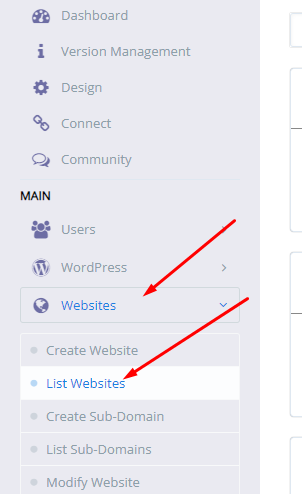
Now click the Manage button in from of your site.
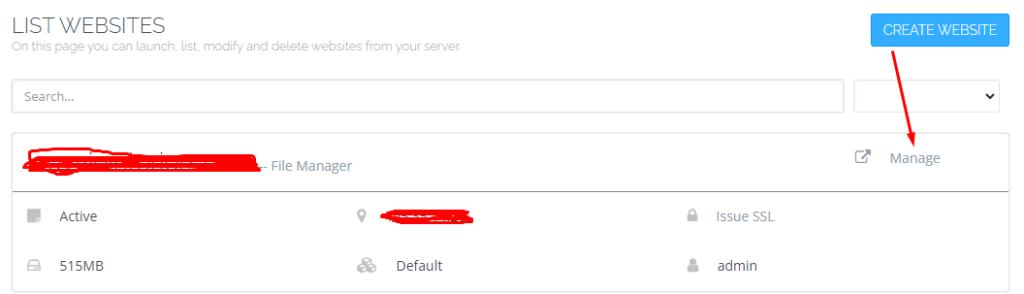
In the Manage Dashboard go to the sftp/shh for the website section
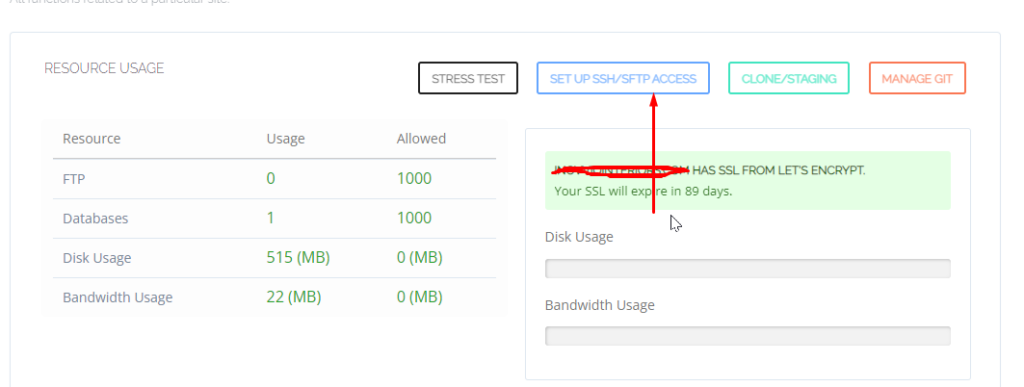
Click on the Setup SFTP/SSH for the website button that will take you to a new screen.
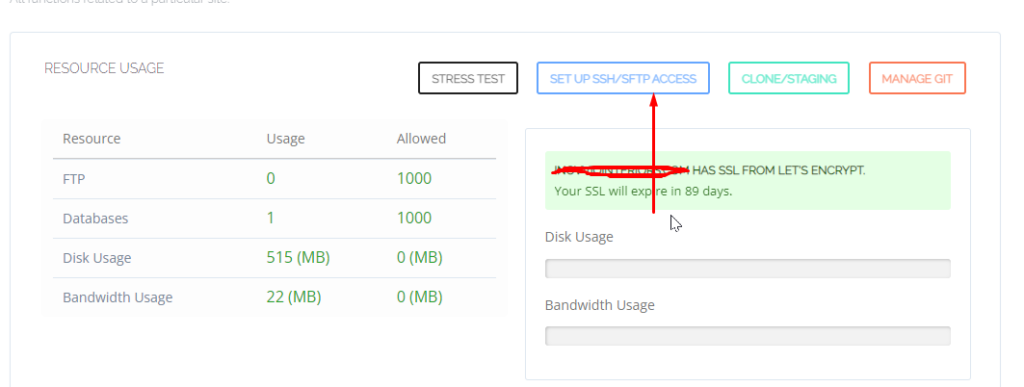
Now change the sftp user password for your site
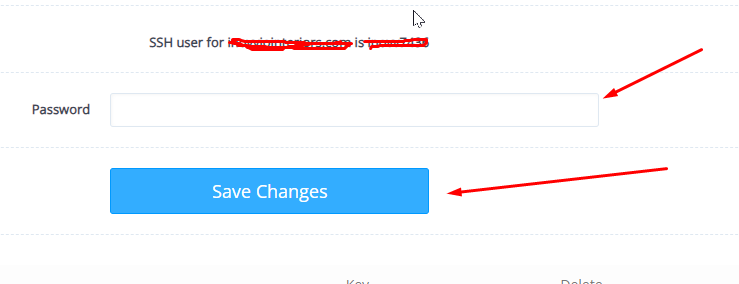
access through any SSH or FPT client using port 22
You can follow us on Facebook too.
We have another article on this as well check here. For the old version, the CyberPanel official guide is here.
Here you can read How to log in to the Rainloop admin dashboard?
Read More: How to Change Upload limit On CyberPanel?