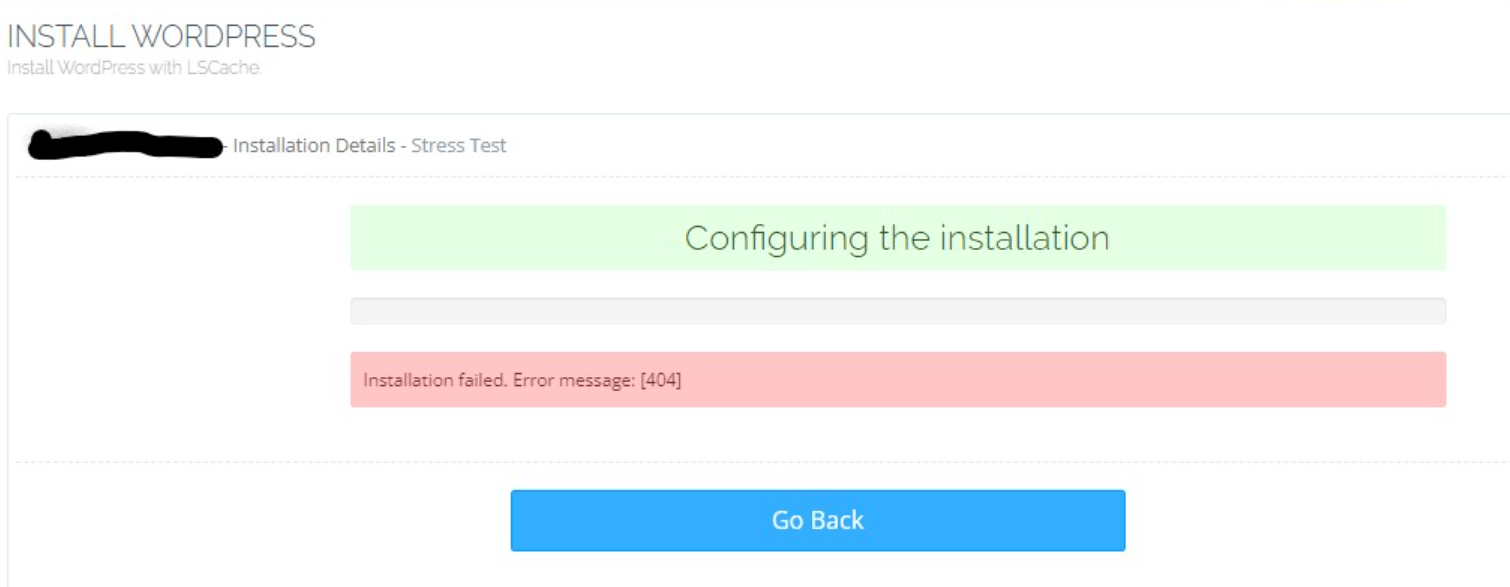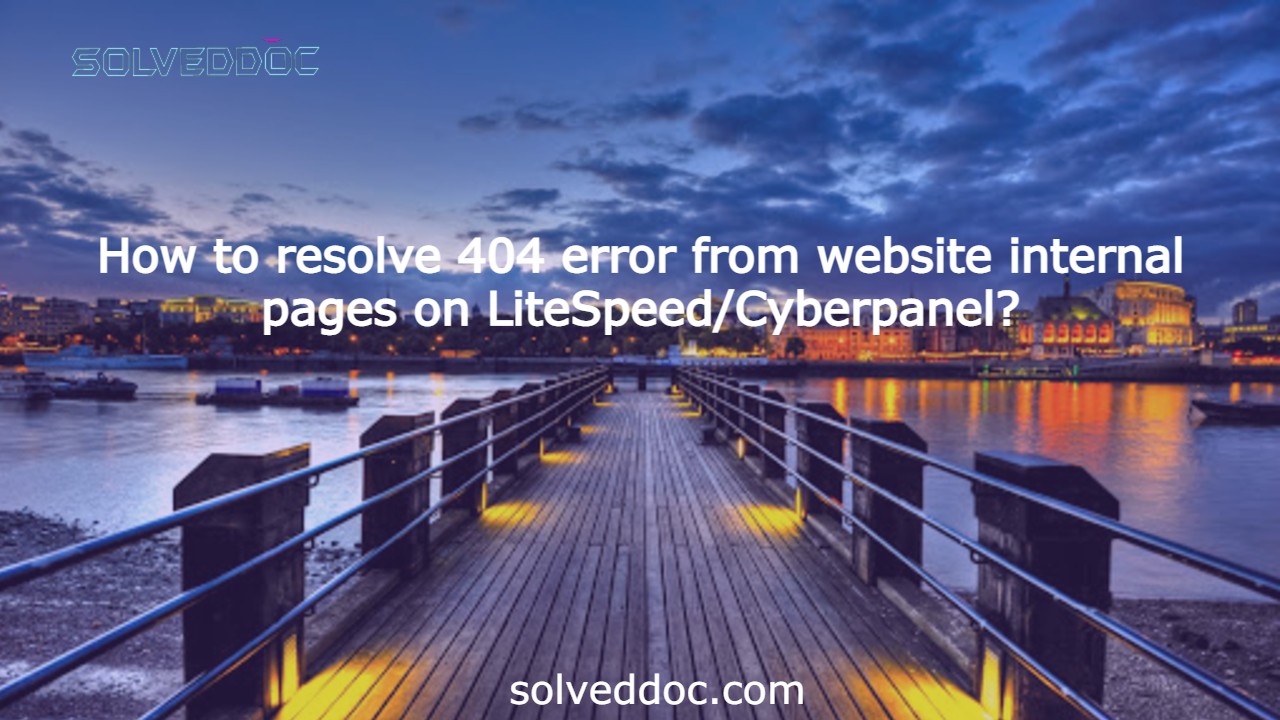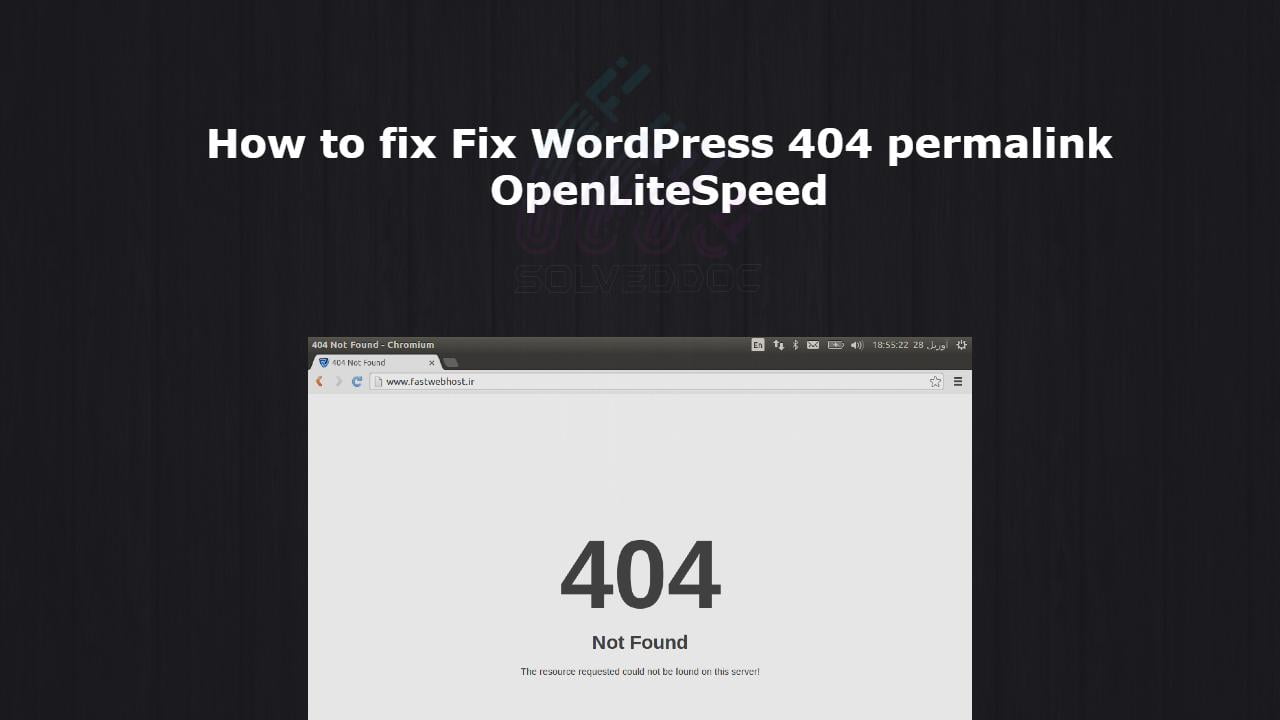How to resolve WordPress installation failed. error message: [404] in CyberPanel?
Many users faced WordPress installation error in CyberPanel as it is not working some time throwing installation failed. error message: [404]. In this article, I will tell you a few reasons and possible solutions for this issue. Sometimes you want to install WordPress from the CyberPanel and it through this error and you are not