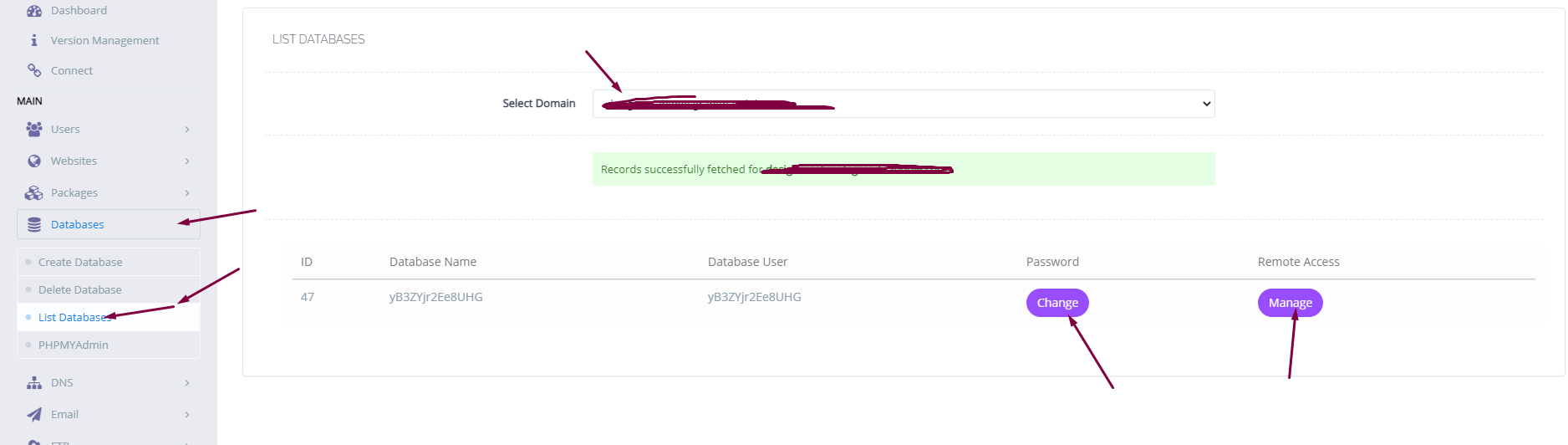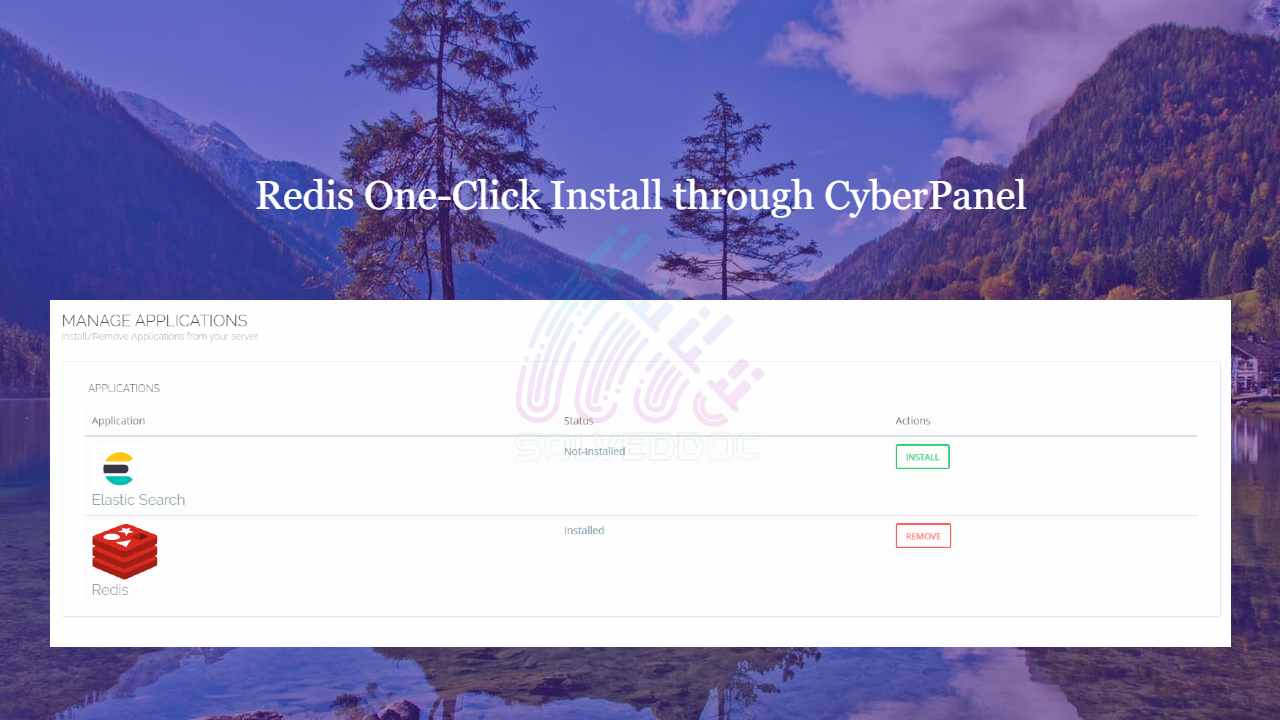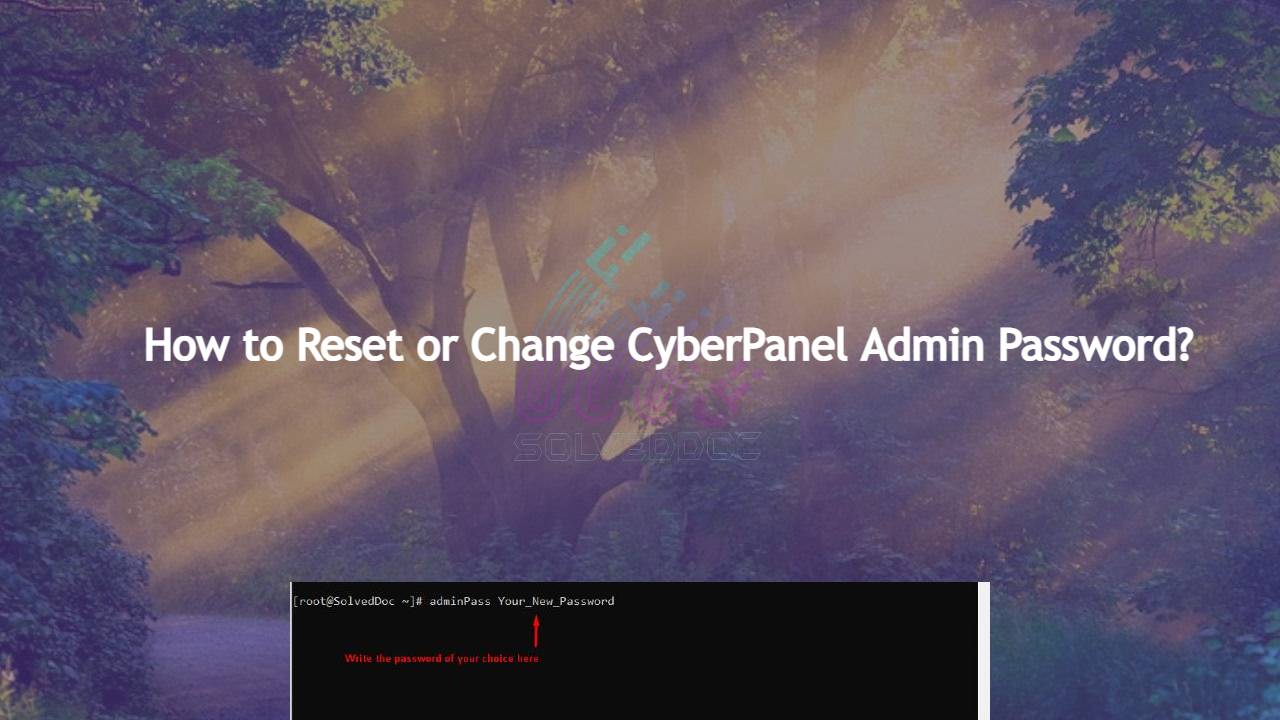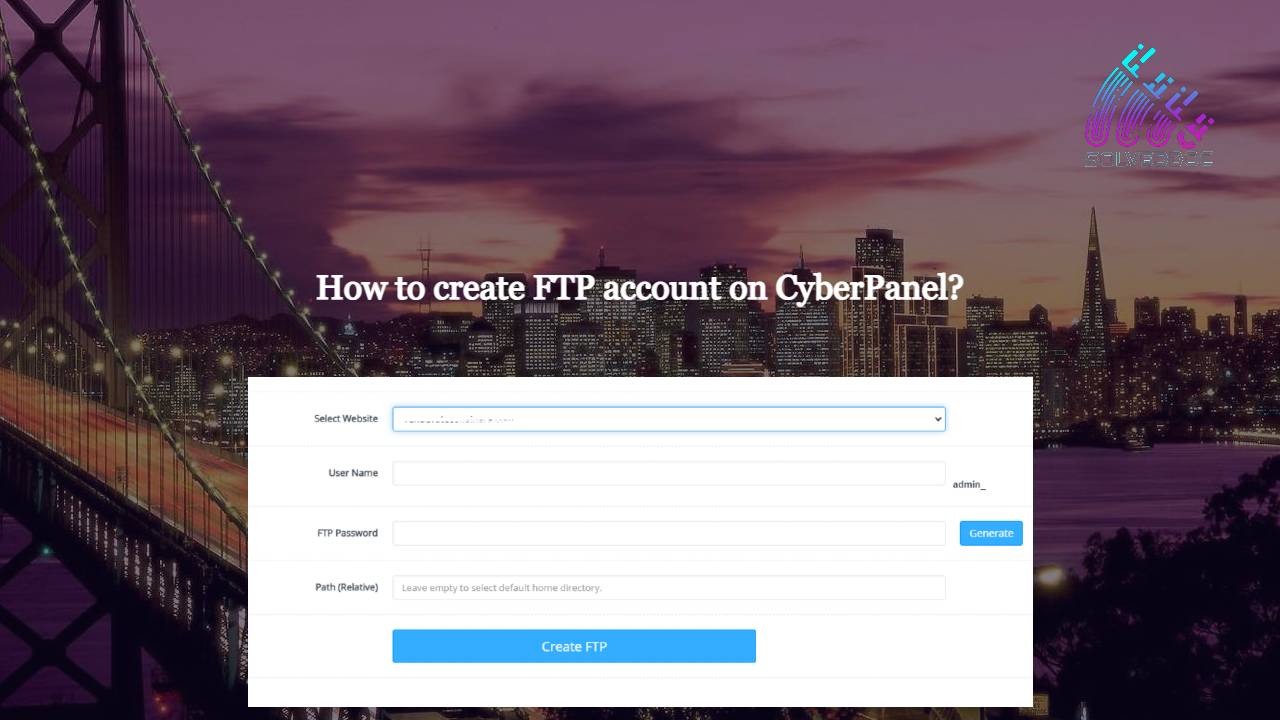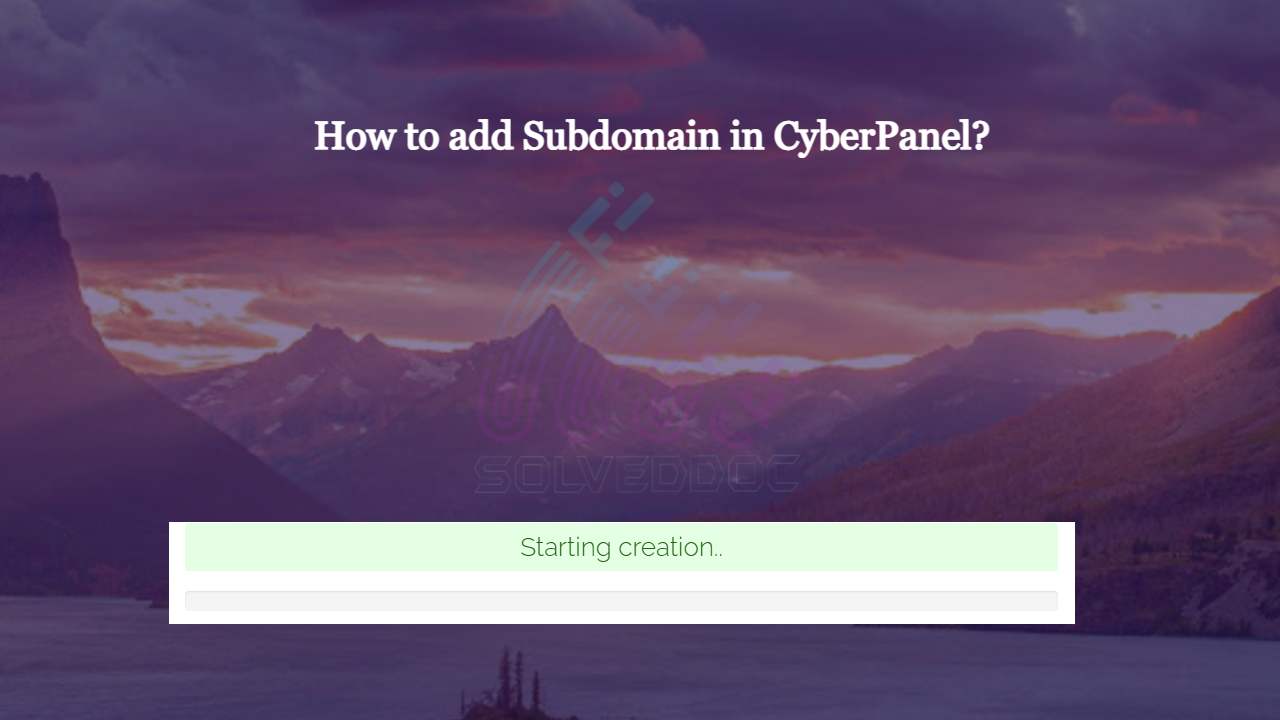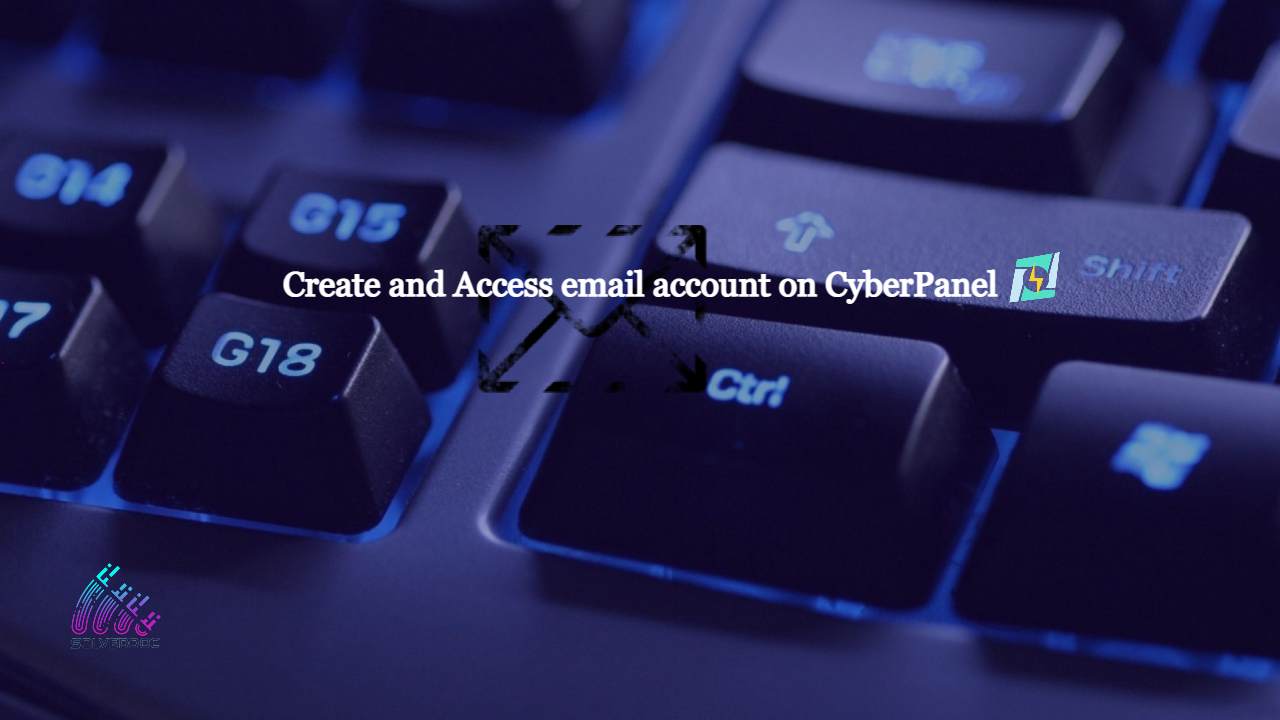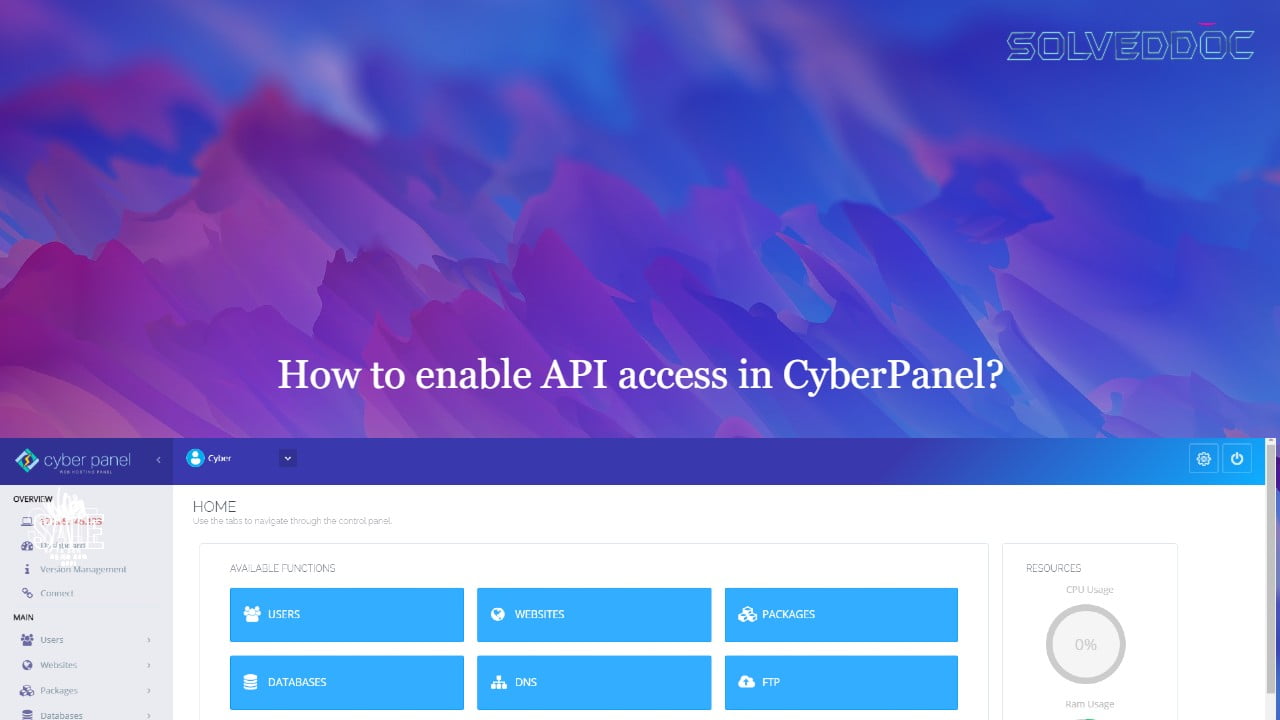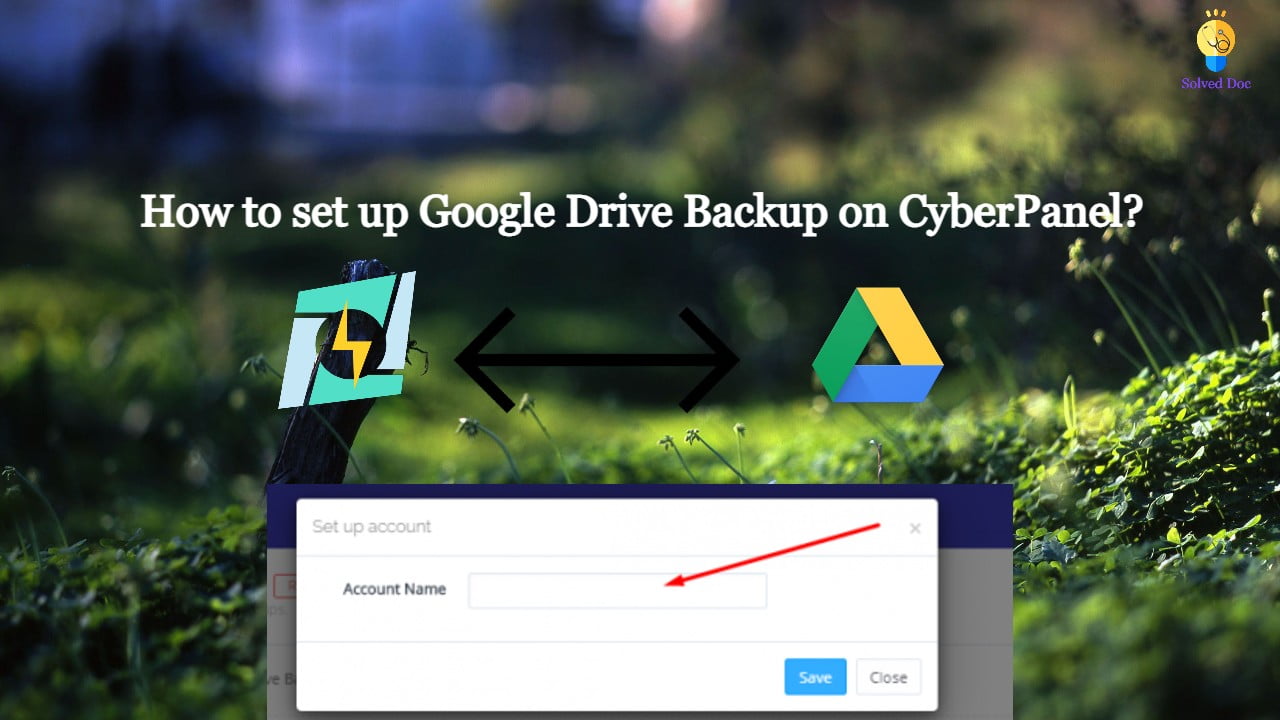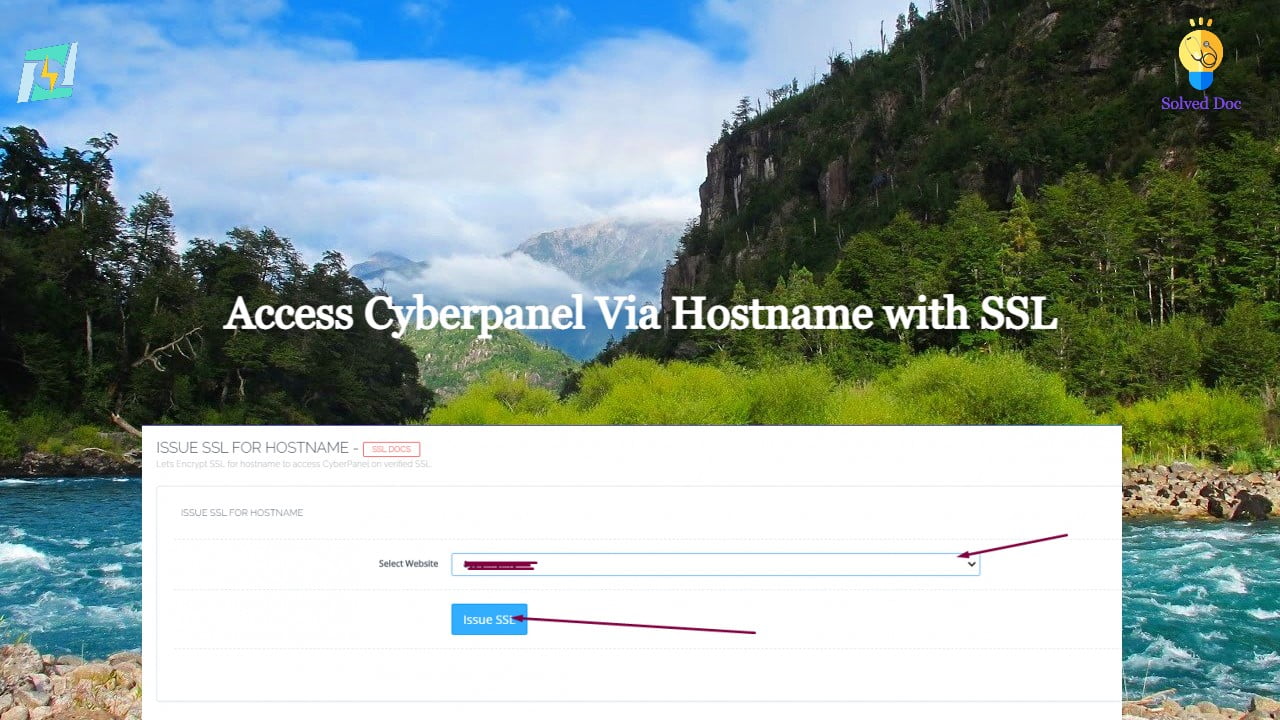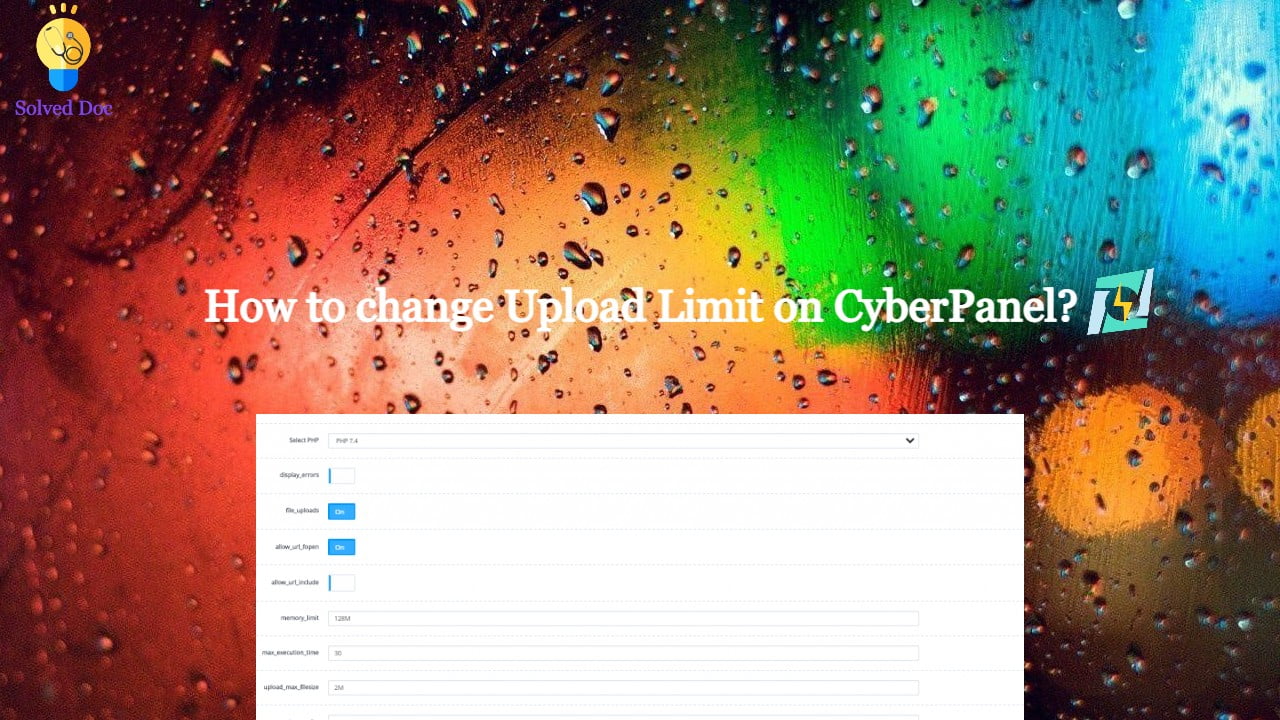How to create a Database in CyberPanel?
If you want to create a Database in CyberPanel. And do not know how to do this you are on right place read this article to know how you can create a new DataBase on CyberPanel for your Website. Table of Contents: Login to CyberPanel Create New Database Access Database Login to CyberPanel: First of