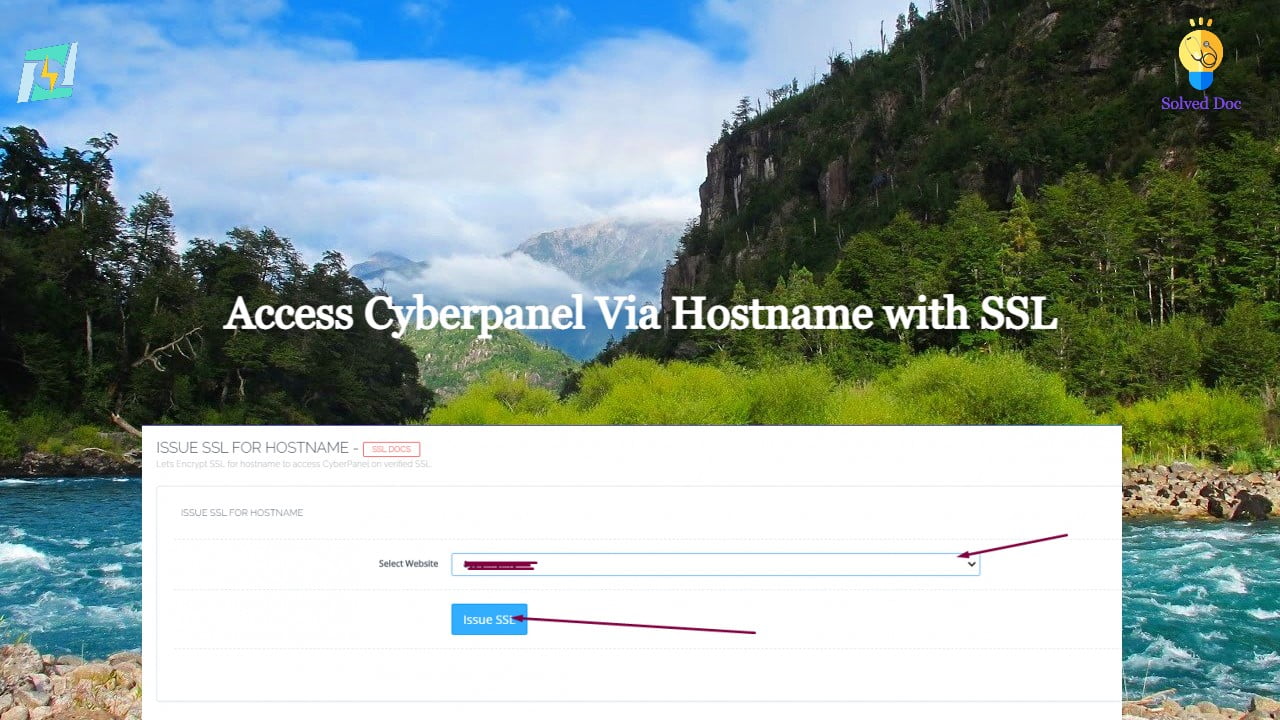Access Cyberpanel Via Hostname with SSL- Issue SSL for Hostname
DO you want to access CyberPanel via a hostname with valid SSL ? By default, you can access your cyber panel using the IP of your server and Port 8090. But For a valid SSL certificate, you must need a valid domain to access cyber panel with a valid SSL. In this article, we will