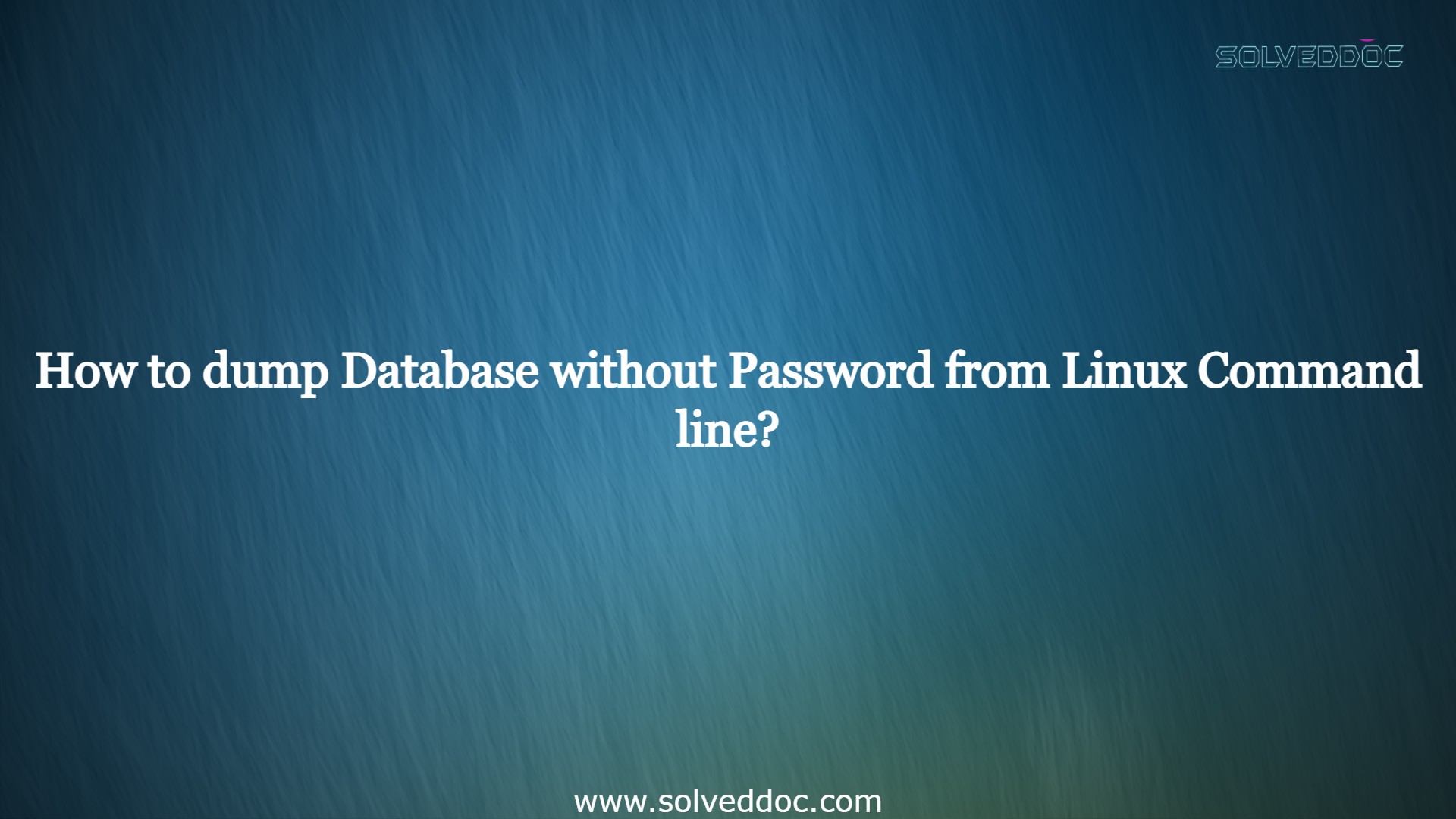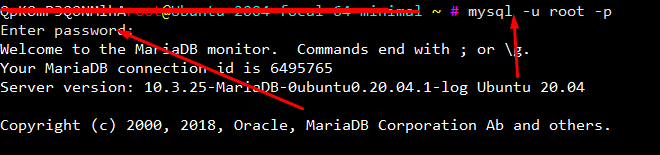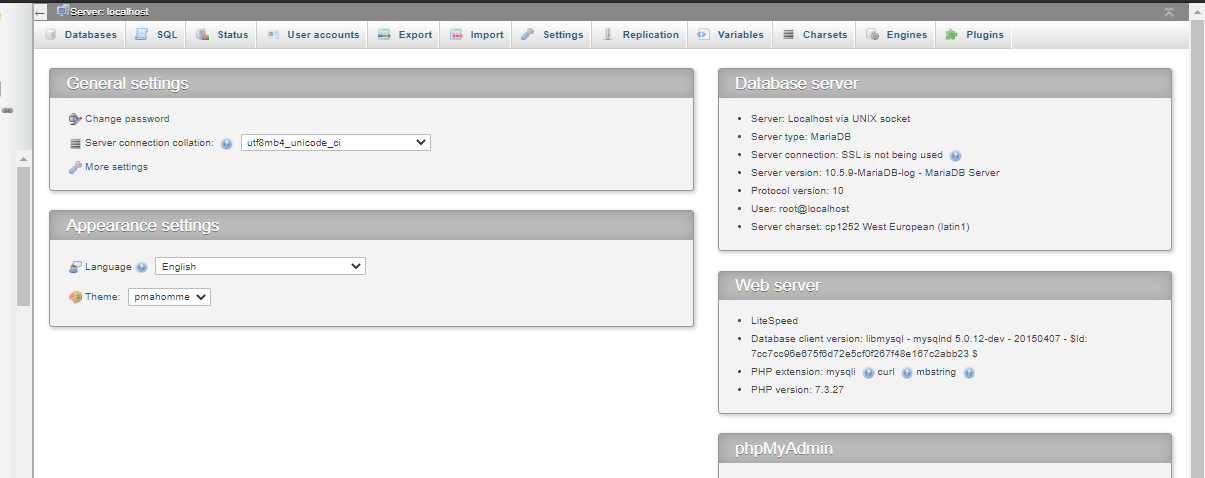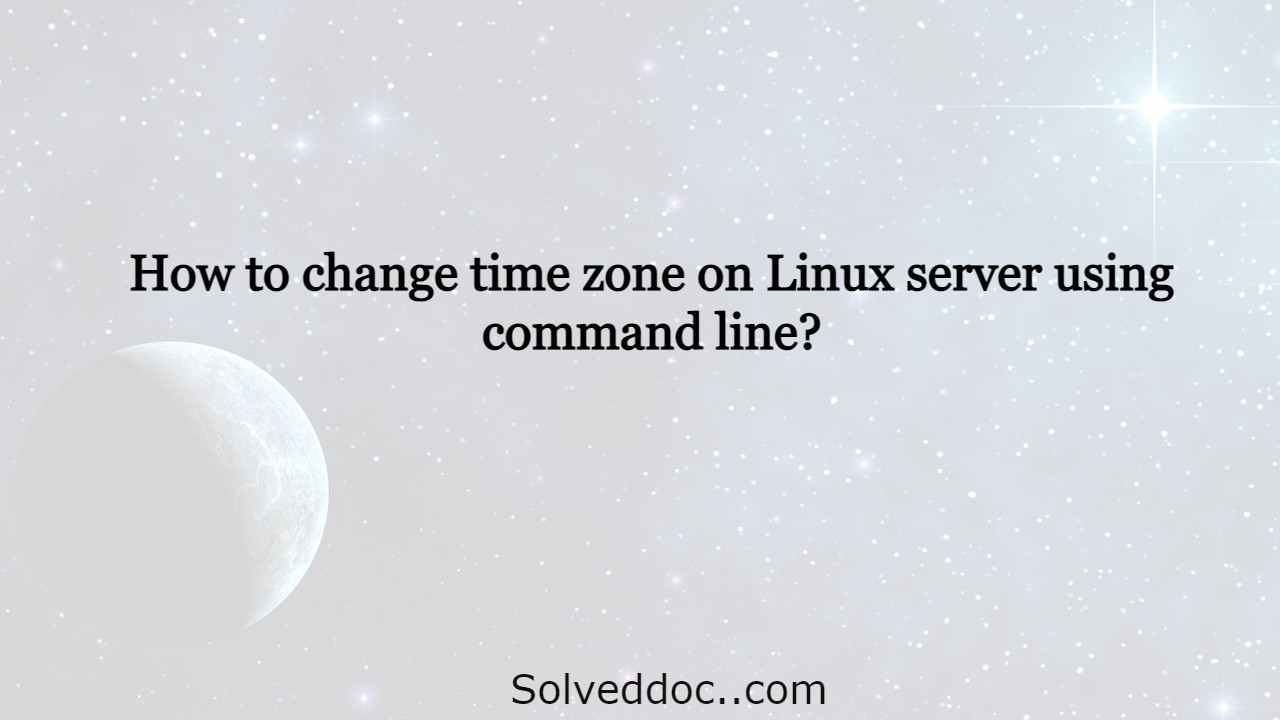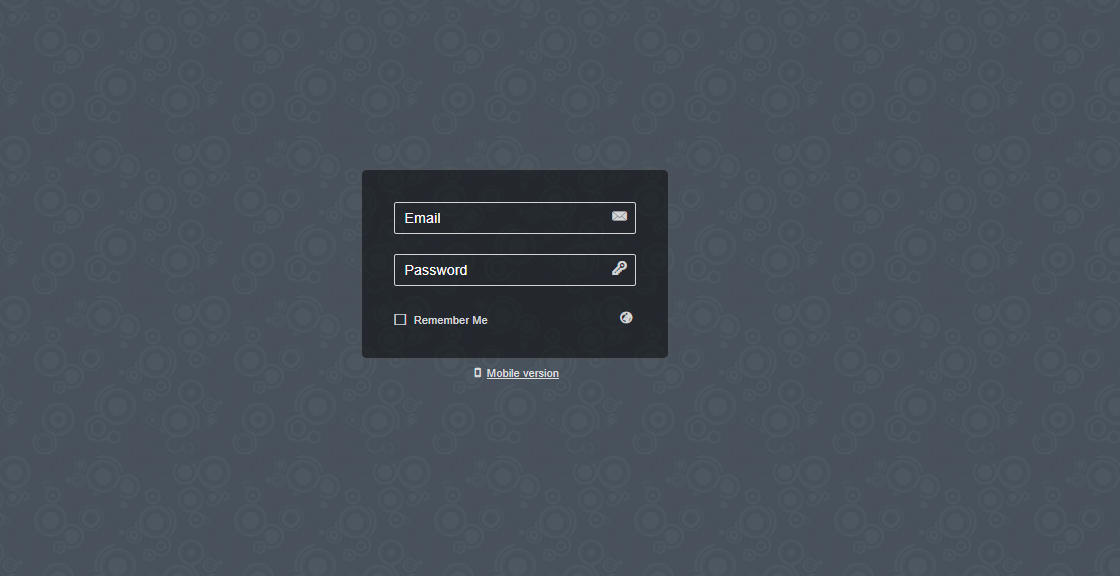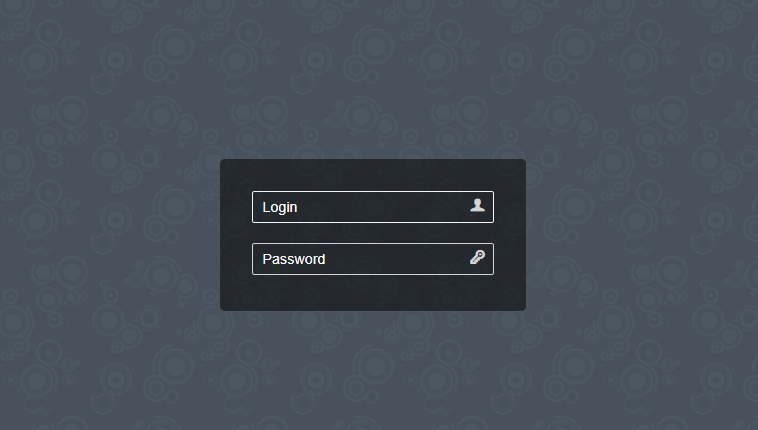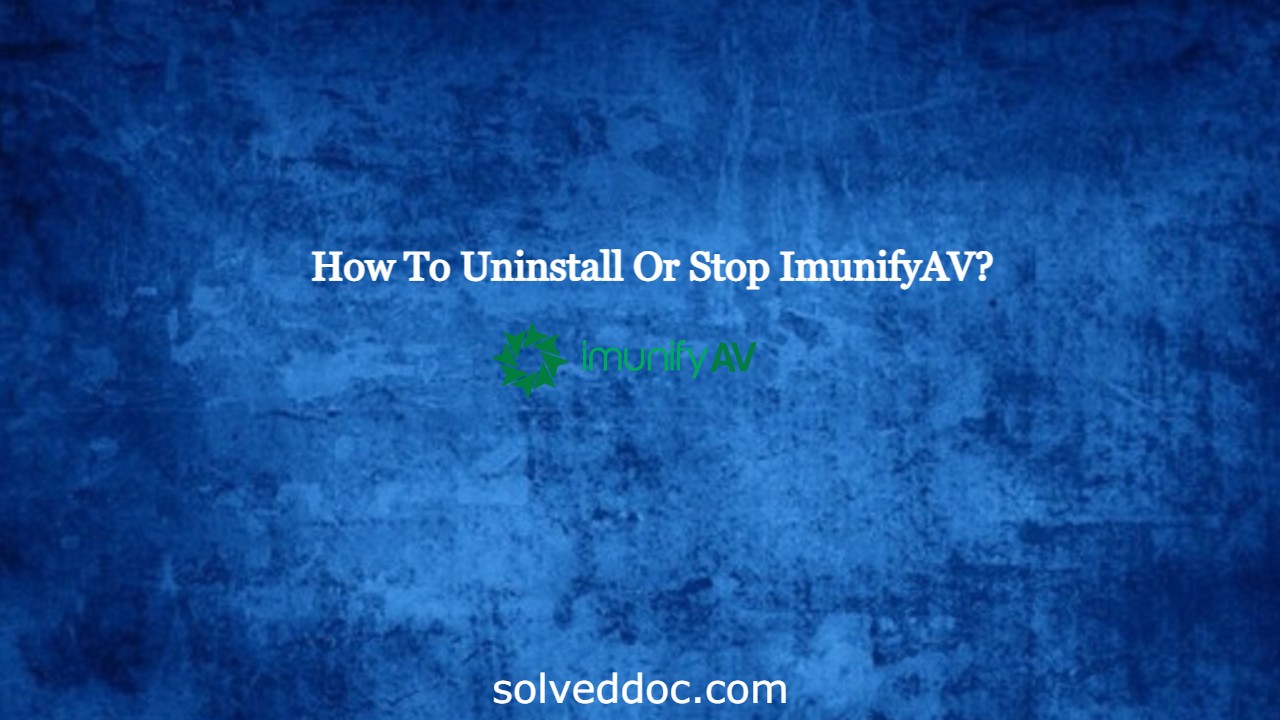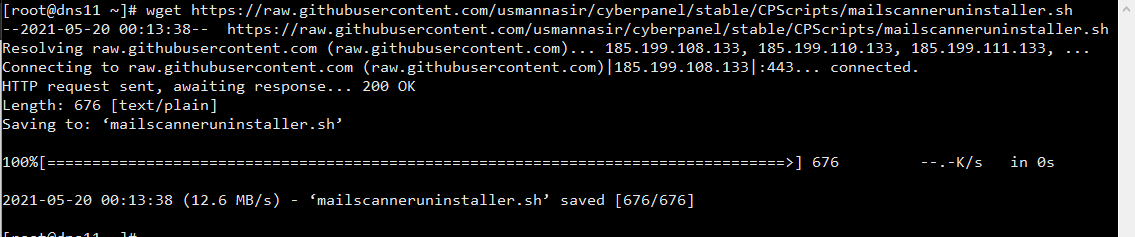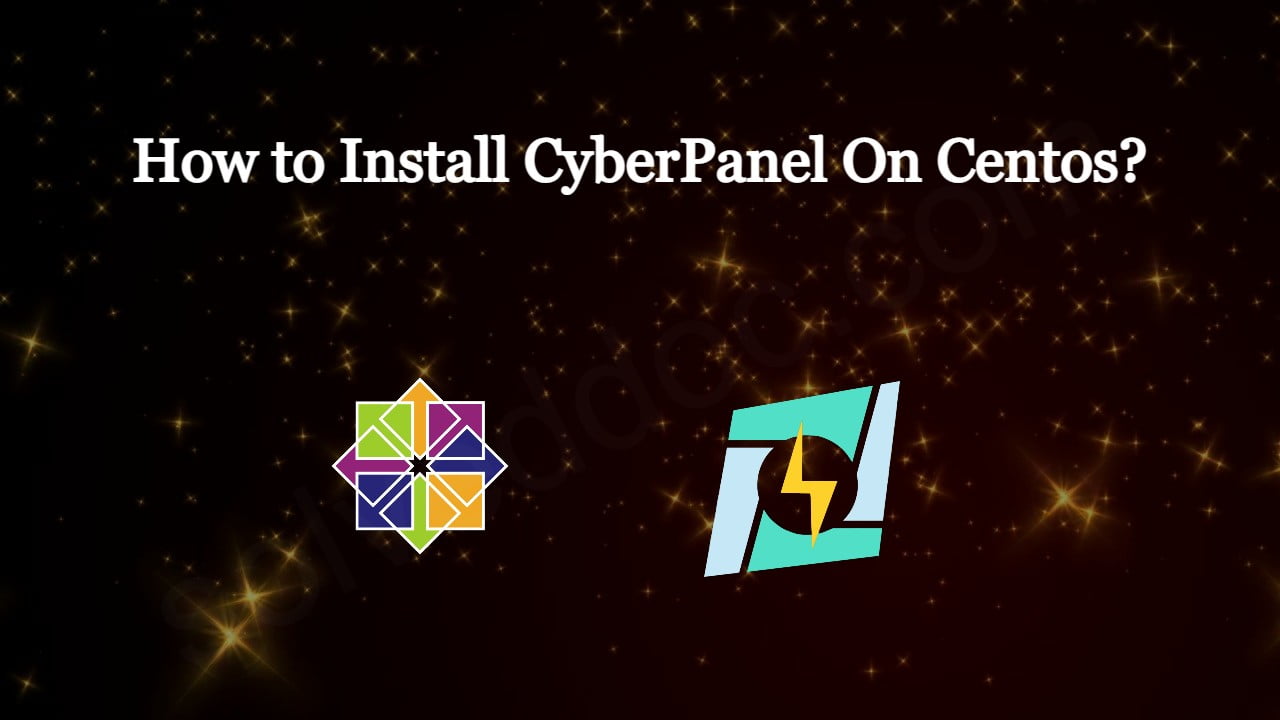How to dump Database without Password from Linux Command line?
In this article, I am going to explain How to dump Database without a Password from the Linux Command line? As we know when someone wants to dump a database from the Linux command line they need a password for the database to dump it. Basically dumping database means exporting the database from the Linux