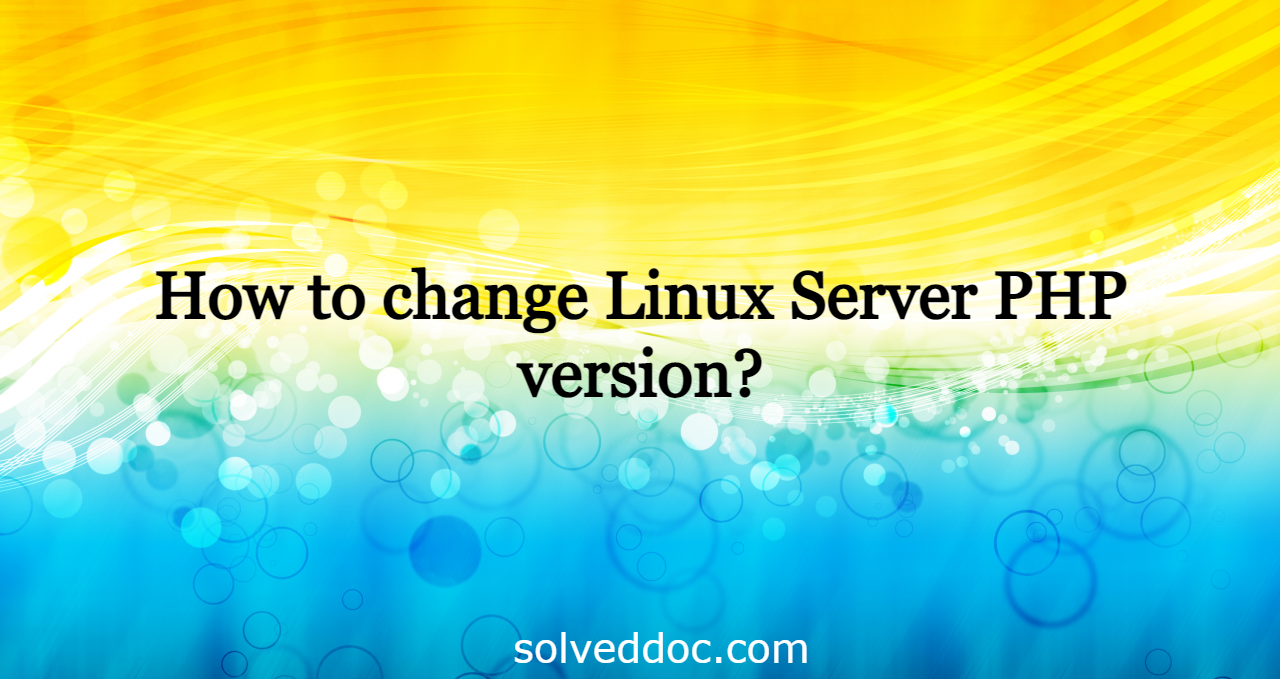Change PHP Upload Limit for Website in CyberPanel
Change PHP upload limit is not big deal in CyberPanel you just need to follow this short article and all will go good. In cyberpanel upload_max_filesize is just a matter of few clicks. So now to increase upload limit just follow few steps: Step-1 Login CyberPanel: Login to your CyberPanel on port 8090 and any