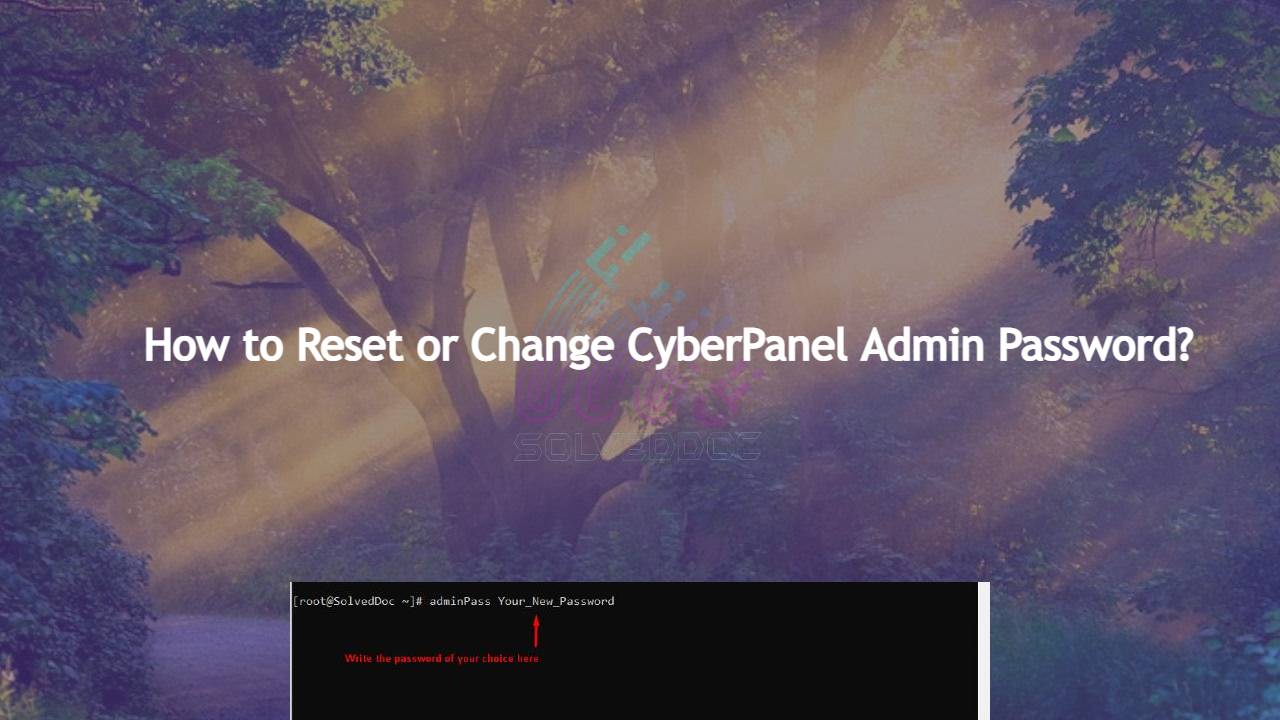Reset or Change CyberPanel Admin Password
Do you know how to change CyberPanel Admin Password? Read this short article to check and know how to change or reset the admin password on CyberPanel. Methods to Change or reset CyberPanel Password: Reset Cyberpanel Password using Command line. Change Password From CyberPanel Reset CyberPanel Password using Command line Mostly you use this method