Show-hide or collapse-expand functionality allows users to hide or show content on a web page by clicking on a designated button or link. This can be useful for displaying large amounts of information in a compact way, or for organizing content into sections that can be revealed as needed. So here in this article, we will learn about show-hide / collapse-expand WordPress.
In WordPress, this functionality can be implemented using plugins, which are add-ons that extend the capabilities of the WordPress platform. There are many different show-hide/collapse-expand plugins available, and the best one for you will depend on your specific needs and preferences. Some popular options include WP Collapse-O-Matic, Simple Show Hide, and Collapse-Pro. To find the right plugin for your site, you may want to do some research and read reviews to compare the features and functionality of different options.
WP-ShowHide
WP-ShowHide is a WordPress plugin that allows you to easily add a show/hide toggle to your WordPress site. This can be useful for hiding or revealing content on your sites, such as spoilers, spoilers, or additional information. To use the plugin, you can follow these steps:
- Install and activate the WP-ShowHide plugin on your WordPress site.
- Configure the plugin settings by going to Settings > WP-ShowHide in the WordPress admin dashboard. This may include options such as the toggle text, toggle style, and other customization options.
- To add a show/hide toggle to your content, you can use the
[showhide]shortcode provided by the plugin. The shortcode takes two arguments: the text to show (enclosed in ) and the text to hide (enclosed in ). For example:
[showhide]
[show]Click here to reveal the hidden content.[/show]
[hide]This is the hidden content.[/hide]
[/showhide]This will display a toggle link with the text “Click here to reveal the hidden content”. When the link is clicked, the hidden content will be revealed.
Note that this is just an example of how to use the WP-ShowHide plugin. You may need to consult the plugin’s documentation or support resources for more detailed instructions and information.
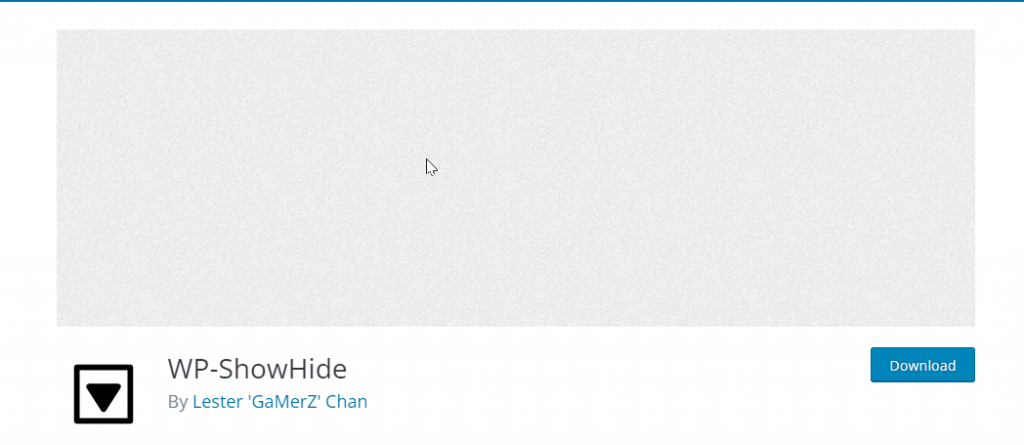
Ultimate Blocks
Ultimate Blocks is a collection of custom blocks for the WordPress block editor (Gutenberg), designed to add additional functionality and design options to your WordPress site. The blocks included in Ultimate Blocks provide a range of features, including tables, testimonials, and call-to-action buttons. The blocks are designed to be easy to use and customize and can be added to any page or post on your site by simply inserting them into the block editor. Ultimate Blocks is a popular plugin among WordPress users and has received positive reviews for its feature-rich blocks and user-friendly interface.
Show-Hide / Collapse-Expand plugin for WordPress
As I mentioned earlier, there are many different show-hide/collapse-expand plugins available for WordPress. Some popular options include WP Collapse-O-Matic, Simple Show Hide, and Collapse-Pro. These plugins allow you to add show-hide/collapse-expand functionality to your WordPress site, allowing you to hide or show content on your pages and posts as needed.
To find the right plugin for your needs, you may want to do some research and read reviews to compare the features and functionality of different options. You can also try out different plugins on your site to see which ones work best for you. Keep in mind that not all plugins are compatible with all versions of WordPress, so be sure to check the plugin’s compatibility before installing it on your site.
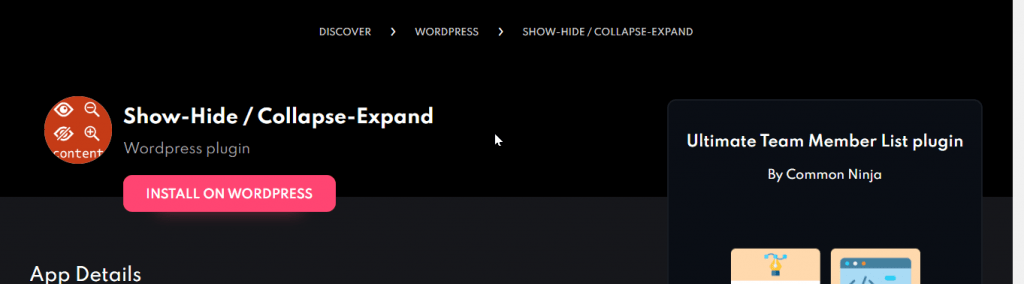
Easy Accordion WordPress plugin:
An accordion is a user interface element that allows users to expand and collapse sections of content. The Easy Accordion plugin is a WordPress plugin that allows you to easily create accordion elements on your WordPress site. To use the plugin, you can follow these steps:
- Install and activate the Easy Accordion plugin on your WordPress site.
- Go to the plugin settings page, which can be found under Settings > Easy Accordion in the WordPress admin dashboard.
- Configure the plugin settings as desired. This may include options such as the accordion style, animation settings, and other customization options.
- Create a new accordion by going to the Easy Accordion page in the WordPress admin dashboard, and clicking on the “Add New” button.
- Enter a title for the accordion, and add the content for each accordion section using the editor provided.
- Publish the accordion by clicking on the “Publish” button.
- To display the accordion on your site, you can use the shortcode provided by the plugin, or you can use the Gutenberg block editor to add the accordion block to your page or post.
This is just an example of how to use the Easy Accordion plugin. You may need to consult the plugin’s documentation or support resources for more detailed instructions and information.
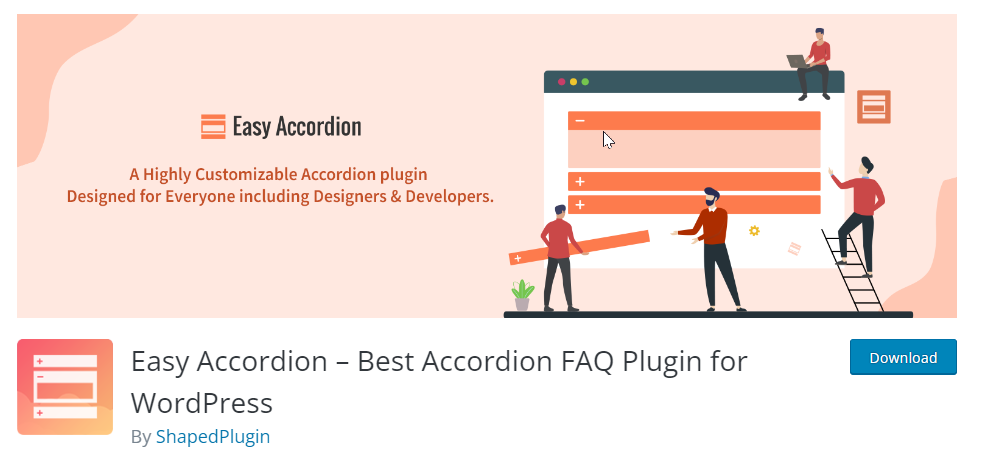
Read more: How to Choose a hosting provider smartly?
